Point, click, and send pictures, Print photos – Samsung SPH-A503ZKASKE User Manual
Page 109
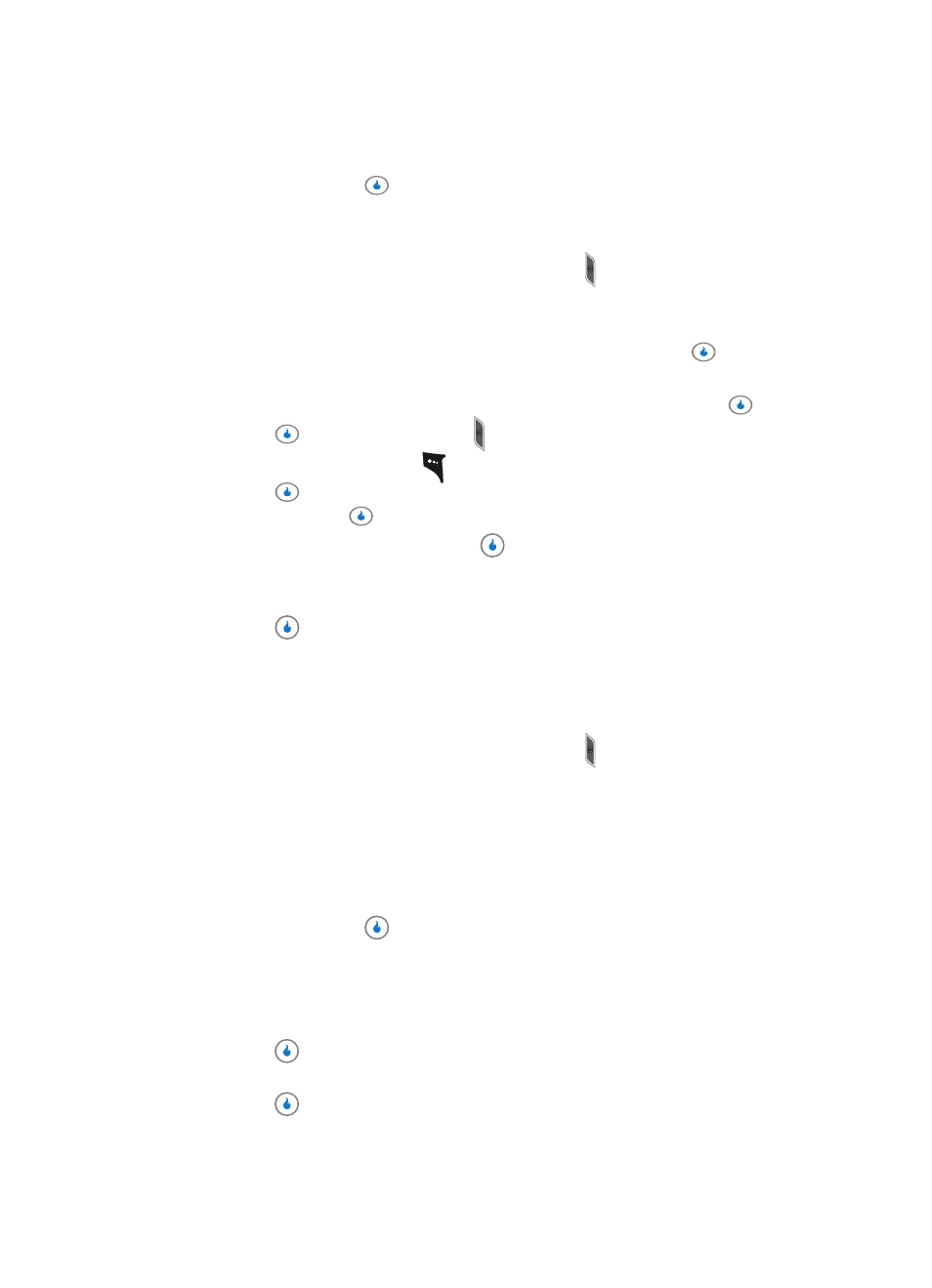
Section 9: SNAP
109
Print Photos
4.
Use the Up and Down navigation keys to highlight the automatic save setting of your
choice, then press the
key. You’re returned to the Settings menu..
Point, Click, and Send Pictures
Take a picture and send it to anyone with a compatible device in a few easy steps.
1.
In standby mode, momentarily press the Camera key ( ) on the right side of the
device. The SNAP menu appears in the display.
2.
Use the Up and Down navigation keys to highlight Settings.
3.
Use the Up and Down navigation keys to highlight Off, then press the
key. You’re
returned to the Settings menu.
4.
Use the Up and Down navigation keys to highlight Camera, then press the
key.
5.
Press the
key or the Camera key ( ) to take a picture.
6.
Press the SEND (left) soft key (
). The File Name pop-up appears in the display.
7.
Press the
key to accept the automatically assigned file name, or enter a new file
name and press the
key. The Compose screen appears in the display.
8.
Enter the message text, then press the
key. (For more information, see “Section
9.
Enter the recipient phone number(s) or email address(es) using the keypad.
10.
Press the
key to save the address(es) and to send the Picture message to the
intended recipients.
Print Photos
1.
In standby mode, momentarily press the Camera key ( ) on the right side of the
device. The SNAP menu appears in the display.
2.
Use the Up and Down navigation keys to highlight Print Photos. The following options
appear in the display:
•
Int Album — Print pictures stored in device memory.
•
Ext Album — Print pictures stored on an optional microSD Memory Card.
3.
Use the Up and Down navigation keys to highlight the memory location setting of your
choice, then press the
key. A list of albums appears in the display followed by a
printer selections pop-up showing the following printer options:
•
USB Printer — Requires the Data Cable and a digital camera-compatible “photo” printer.
•
Bluetooth Printer — Requires an active pairing with a Bluetooth capable printer.
4.
Use the Up and Down navigation keys to highlight the printer of your choice, then
press the
key. A “Photoprint ready...” message appears in the display.
5.
Use the Up and Down navigation keys to highlight the album of your choice, then
press the
key. Thumbnail images appear in the display.
