Rearranging items in your apps list – Samsung SPH-A503ZKASKE User Manual
Page 151
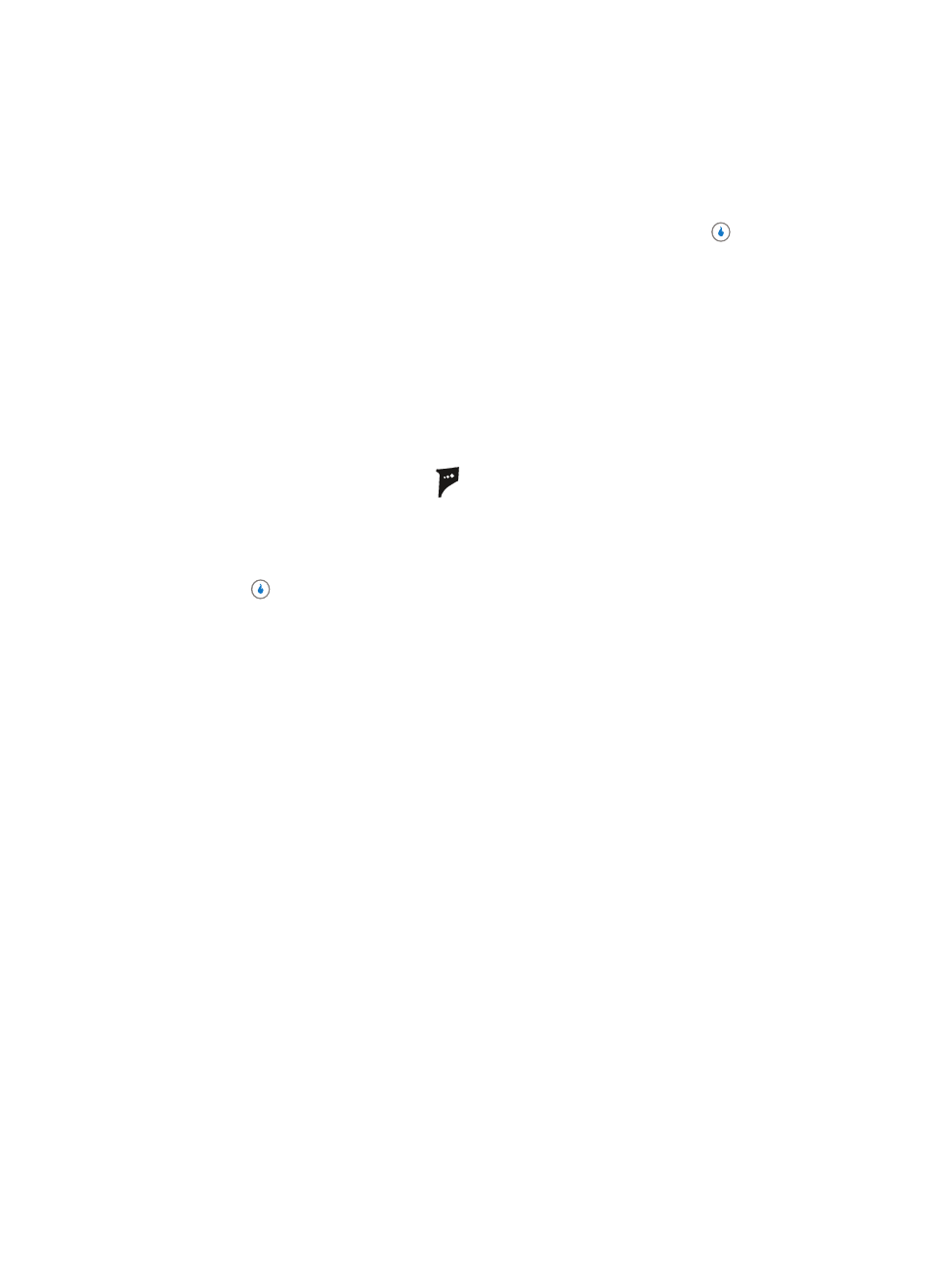
Section 14: APPS
151
Managing Applications
•
Settings — Lets you customize your application experience and manage your folder contents
by adjusting the Sound Volume for a application or for all applications in a folder, reviewing a
Download Summary for a particular folder, or Delete All Files from a selected folder.
3.
Use the Up and Down navigation keys to highlight an option, then press
to enter
the option’s sub-menu.
Rearranging Items in Your APPS List
APPS automatically inserts new applications and folders into the APPS list in alphabetical
order. Use the MOVE soft key to change the position in the list for a selected application or
folder.
1.
In standby mode, press the Right navigation key to launch
APPS
. The
APPS
menu
appears in the display with the Download Game option highlighted.
2.
Use the Up and Down navigation keys to highlight a application or folder.
3.
Press the MOVE (right) soft key (
). Directional arrows appear to the right of the
application/folder name.
4.
Use the Up and Down navigation keys to move the highlighted application or folder up
or down in the list.
5.
Press
to save the moved item’s new position.
