Adding pauses to contact numbers, Store pauses in a new contact, Add pauses to an existing contacts entry – Samsung SPH-A503ZKASKE User Manual
Page 60
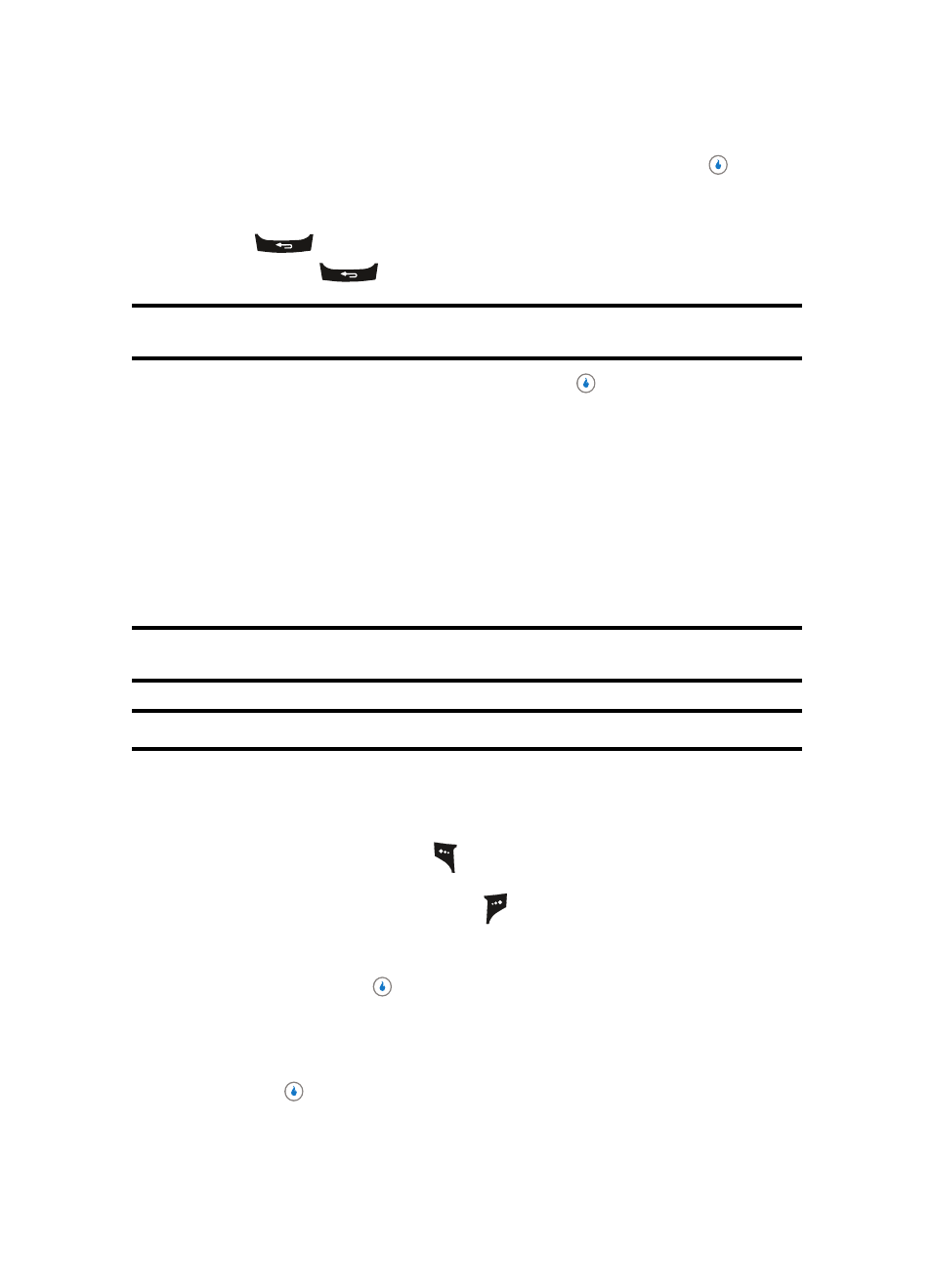
60
4.
Use the Up and Down navigation keys to highlight Edit, then press the
key. The
Edit Number screen appears in the display with the photo ID field highlighted.
5.
Use the navigation keys to highlight information fields in the selected Contact entry.
6.
Press
to backspace and delete digits or letters.
7.
Press and hold
to clear the entire number or name in the highlighted field.
Note: You can also add numbers (such as a second Mobile number or a Fax number) to the entry, assign it to a Group,
and add other information.
8.
When you’re finished editing the Contact, press the
key to save your changes.
Adding Pauses to Contact Numbers
When you call automated systems (like banking services), you are often required to enter a
password or account number. Instead of manually entering the numbers each time, you
can store the numbers in your Contacts along with special characters called pauses.
•
P pause — A hard pause stops the calling sequence until further input from you.
•
T pause — A two-second pause stops the calling sequence for two seconds and then
automatically sends the remaining digits.
Tip: You can enter multiple two-second pauses to extend the length of a pause. For example, two consecutive two-
second pauses cause a total pause time of four seconds.
Note: Keep in mind that pauses count as digits towards the 32-digit maximum.
Store Pauses in a New Contact
1.
Add a new Contact. (See “Adding a New Contact” on page 54 for more information.)
2.
Use the Up and Down navigation keys to highlight a number for this Contact.
3.
Press the Pause
(left) soft key (
) to add a hard pause (awaits input from you) to
the number.
Press the 2sec Pause (right) soft key (
) to add a two-second pause to the
number.
4.
When you’re finished entering the number and pauses, and other Contact
information, press the
key to save the new Contact.
Add Pauses to an Existing Contacts Entry
1.
Find the desired entry in the Contacts List. (See “Editing an Existing Contact” on
page 59 for more information.)
2.
Press the
key. The View Number screen appears in the display.
