Accessing video + music, Video, Accessing video + music video – Samsung SPH-A503ZKASKE User Manual
Page 112
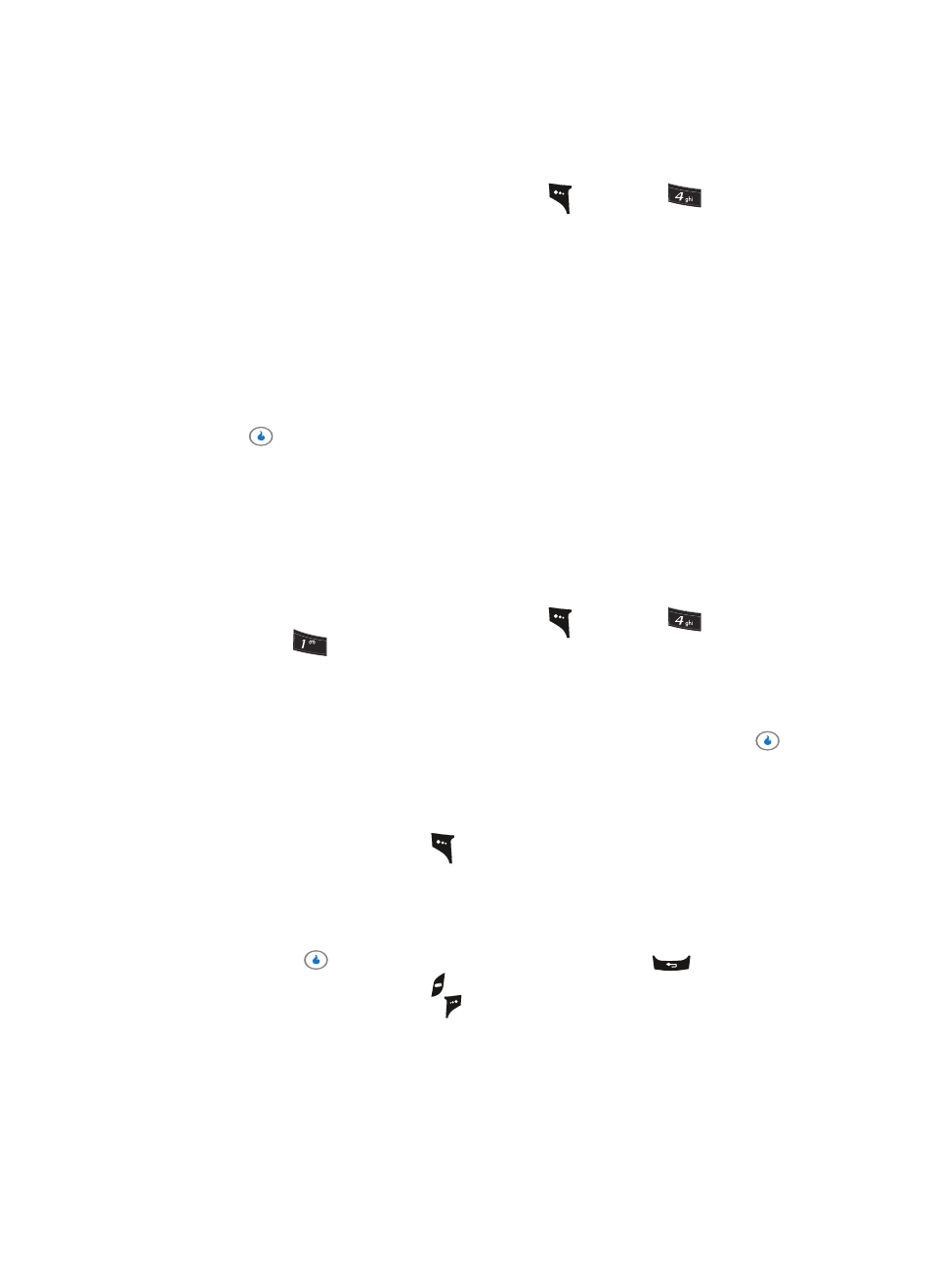
112
Accessing VIDEO + MUSIC
1.
In standby mode, press the Menu (left) soft key (
), then press
for VIDEO +
MUSIC. The following sub-menus appear in the display:
•
Video — Lets you select video clips for playback, review, or removal.
•
Download Video — Lets you select and download video clips via your Wireless Provider.
•
Music — Lets you select audio files for playback, review, or removal.
•
Download Music — Lets you select and download audio files via your Wireless Provider.
•
Memory Info — Lets you review and manage the memory in your device and in an optional
Memory Card.
•
Settings — Lets you make playback adjustments.
2.
Use the Up and Down navigation keys to highlight a sub-menu.
3.
Press
to enter the highlighted sub-menu. The following sections describe the
above listed sub-menus in greater detail.
Video
Video lets you playback and manage the video clips you have stored in internal and
external memory.
1.
In standby mode, press the Menu (left) soft key (
), then press
(for VIDEO +
MUSIC) and
for Video. The following sub-menus appear in the display:
•
Recent
•
Playlists
•
Videos
2.
Use the Up and Down navigation keys to highlight a sub-menu, then press the
key. A list of video clips appears in the display.
3.
Use the Up and Down navigation keys to highlight the video clip of your choice, the do
one of the following:
•
Press the Menu (left) soft key (
) to access the following options:
–
Add to Playlist
–
Remove
–
Select All
–
File Info
•
Press the
key to play a highlighted or selected video clip. Press
to end playback
and return to the file list. Press
to end playback and return to standby mode.
•
Press the Check (right) soft key (
) to select a highlighted video clip for playback, addition
to a playlist, or removal.
?@
.
