Banner, Clock – Samsung SPH-A503ZKASKE User Manual
Page 76
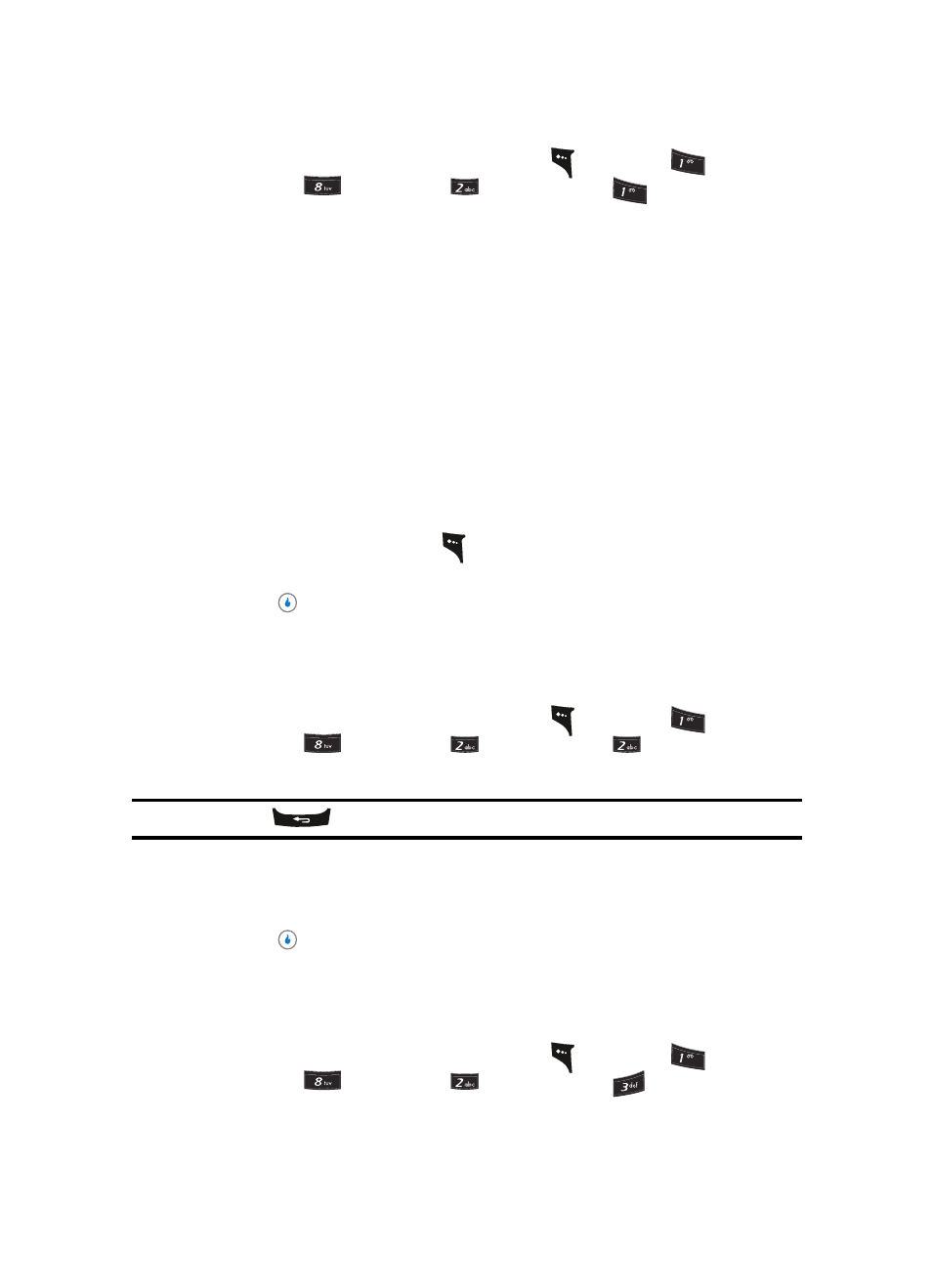
76
1.
In standby mode, press the MENU (left) soft key (
), then press
(for
CUSTOMIZE),
(for
Settings),
(for
Display), and
for Overlay. The
following options appear in the display:
•
None
•
Big Calendar
•
Small Calendar(top)
•
Small Calendar(bottom)
•
3 month Calendar(top)
•
3 month Calendar(bottom)
•
Today
•
Monthly Schedule
•
Weekly Schedule
•
Daily Schedule
•
To-Do
•
Dual Clock
2.
Use the Up and Down navigation keys to highlight an option.
3.
Press the Preview (left) soft key (
). A mock-up standby screen including the
highlighted overlay appears in the display.
4.
Press the
key to confirm your selections and entries.
Banner
Create your own personalized greeting that appears in the display while your device is in
standby mode.
1.
In standby mode, press the MENU (left) soft key (
), then press
(for
CUSTOMIZE),
(for
Settings),
(for
Display), and
for Banner. The
Banner text entry screen appears in the display.
Note: Press and hold the
key to erase an existing banner, if necessary.
2.
Enter a word or short phrase (up to 12 characters) to appear in your device’s display
while in standby mode. (See “Section 5: Entering Text” on page 47 for more
information.)
3.
Press the
key to save the new banner.
Clock
Clock lets you choose whether to show the time in the display in large or small digital
format.
1.
In standby mode, press the MENU (left) soft key (
), then press
(for
CUSTOMIZE),
(for
Settings),
(for
Display), and
for Clock. The
following options appear in the display:
?@
.
?@
.
?@
.
?@
.
