Finding applications, Managing applications, Finding applications managing applications – Samsung SPH-A503ZKASKE User Manual
Page 150
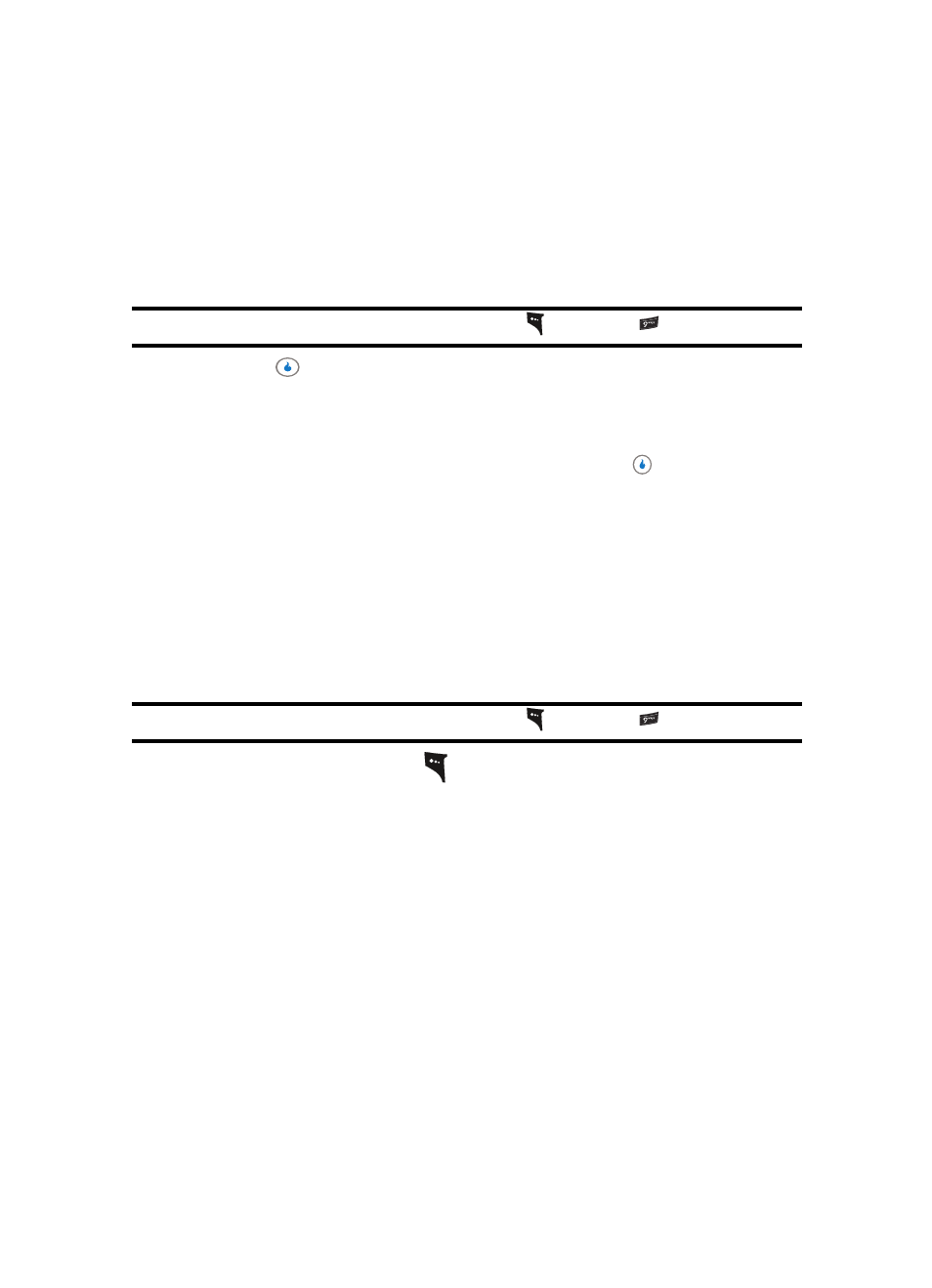
150
Finding Applications
With APPS, you can download full featured applications over the air.
1.
In standby mode, press the Right navigation key to launch GAME, then press the
Right or Left navigation key to launch APPS. The APPS menu appears in the display
with the Download App option highlighted.
Note: You can also access APPS by pressing the MENU (left) soft key (
), then pressing
for APPS.
2.
Press the
key. The Welcome screen appears in the display, with a Featured App
highlighted. You have the following options:
•
Use the navigation keys to highlight the Featured App you wish to download and follow the
online directions.
•
Use the navigation keys to highlight the Catalog tab, then press
. The Catalog page
appears in the display.
Use the navigation keys to browse the Catalog menu and to highlight the game you wish to
download and follow the online directions.
Managing Applications
Use the MENU within APPS to manage, move, purchase applications, and much more.
1.
In standby mode, press the Right navigation key to launch GAME, then press the
Right or Left navigation key to launch APPS. The APPS menu appears in the display
with the Download App option highlighted.
Note: You can also access APPS by pressing the MENU (left) soft key (
), then pressing
for APPS.
2.
Press the MENU (left) soft key (
). The applications management menu pops-up in
the display. Some or all of the following options are active in the menu, depending up
the application selected:
•
Move to Folder — Lets you move a selected application between available folders.
•
Rename — Lets you change the name of the selected application or folder.
•
Info — Shows information about the selected application or folder, such as, name, number of
items, version, and size.
•
New Folder — Lets you add a folder to your list, allowing you to organize (group) your
application for easier access.
•
Delete — Removes the selected application or folder.
•
Purchase History — Shows information about applications purchases you have made.
•
Wishlist — Lets you add names to, or remove names from, your on-line Wishlist of
applications you are considering purchasing. Also lets you select and purchase applications
named in your Wishlist.
