Trusted devices, Send + receive, Disconnect device – Samsung SPH-A503ZKASKE User Manual
Page 88
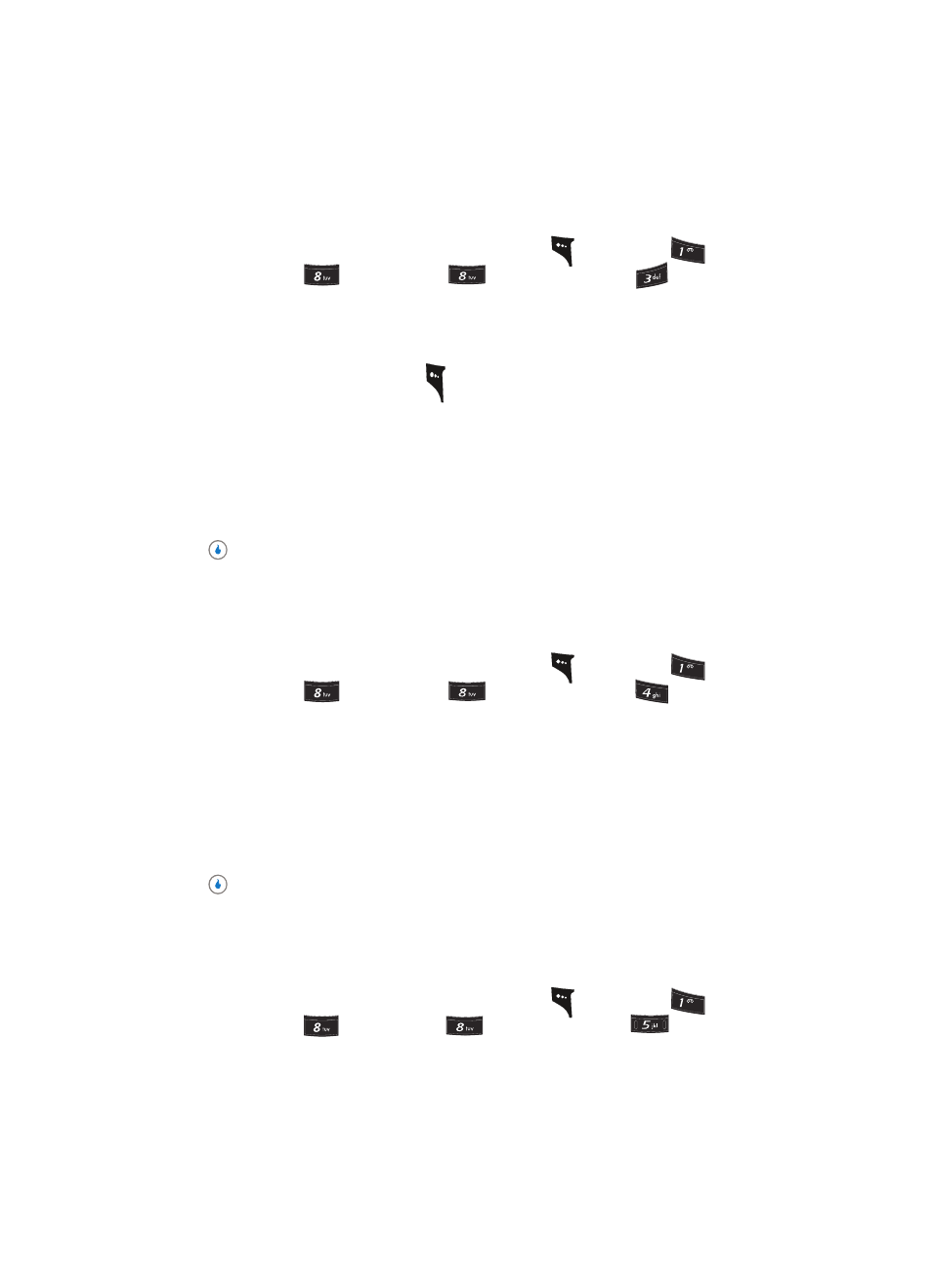
88
Trusted Devices
This menu provides a list of Bluetooth wireless technology devices registered on your
device.
1.
In standby mode, press the MENU (left) soft key (
), then press
(for
CUSTOMIZE),
(for
Settings),
(for
Bluetooth), and
for Trusted
Devices. The Regist Dev List screen appears in the display listing all Bluetooth
wireless technology devices currently registered on your device.
2.
Use the Up and Down navigation keys to highlight a registered Bluetooth device.
3.
Press the Menu (left) soft key (
). The following options pop-up in the display:
•
Connect — Pairs your device with the selected device.
•
Edit Name — Lets you change the name of the selected device as it appears in the list. (See
“Section 5: Entering Text” on page 47 for more information.)
•
Delete — Removes the selected device from the list.
•
Delete All — Removes all devices from the list.
4.
Use the Up and Down navigation keys to highlight the desired option, then press the
key.
Send + Receive
The Send + Receive application lets you exchange Contact information and files (melodies,
images, and photos) with Bluetooth wireless technology devices.
1.
In standby mode, press the MENU (left) soft key (
), then press
(for
CUSTOMIZE),
(for
Settings),
(for
Bluetooth), and
for Send +
Receive. The following options appear in the display:
•
Receive Mode — Lets your device receive information and files from a Bluetooth wireless
technology device.
•
Send My Info — Send your NameCard to a Bluetooth wireless technology device.
•
Send Contact — Send Contact information to a Bluetooth wireless technology device.
•
Send Photo — Send a photo file to a Bluetooth wireless technology device.
2.
Use the Up and Down navigation keys to highlight the desired option, then press the
key.
Disconnect Device
Selecting this option lets you disconnect Bluetooth devices currently connected to your
device.
1.
In standby mode, press the MENU (left) soft key (
), then press
(for
CUSTOMIZE),
(for
Settings),
(for
Bluetooth), and
for Disconnected
Device. Information about the currently connected Bluetooth device appears in the
display.
?@
.
?@
.
?@
.
