Add a number or email address to a contact – Samsung SPH-A503ZKASKE User Manual
Page 61
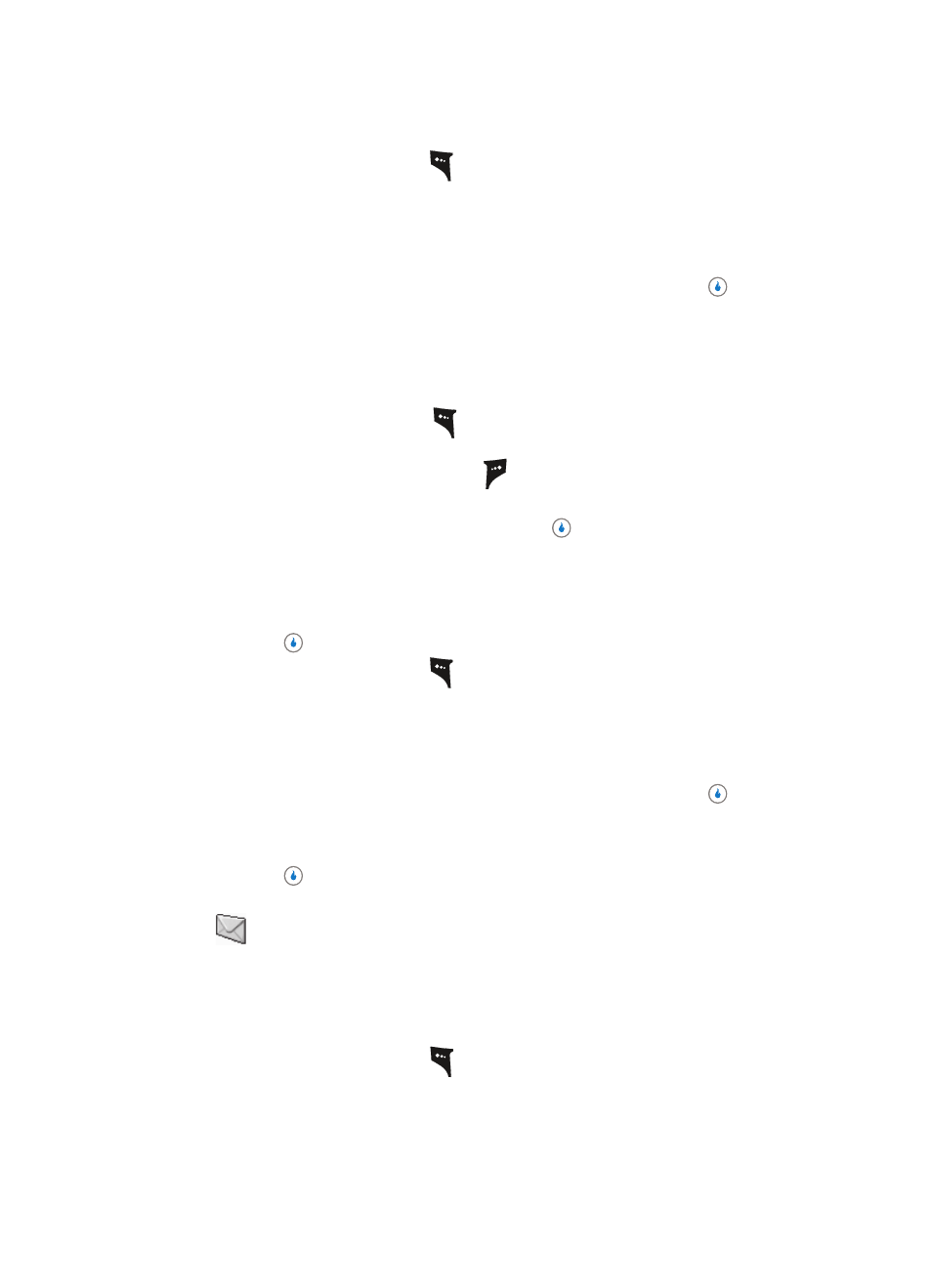
Section 6: Understanding CONTACT
61
Editing an Existing Contact
3.
Press the Menu (left) soft key (
). The following options appear in the display:
•
Send Message — Lets you send a text message to this Contact.
•
Send Contact — Lets you send this Contact information in a text message.
•
Edit — Change or add information for this Contact.
•
Delete Name / Delete Selection — Delete the name/number for this Contact.
4.
Use the Up and Down navigation keys to highlight Edit, then press the
key. The
Edit Number screen appears in the display with the photo ID field highlighted.
5.
Use the navigation keys to highlight a number stored in this contact entry.
6.
Use the navigation keys to place the cursor where you want to add a pause (usually
at the right-hand end of the number).
7.
Press the Pause
(left) soft key (
) to add a hard pause (awaits input from you) to
the number.
Press the 2sec Pause (right) soft key (
) to add a two-second pause to the
number.
8.
When you’re finished entering pauses, press the
key to save your changes to the
number in your Contacts List.
Add a Number or Email Address to a Contact
1.
Find the desired Contact. (See “Finding a Contact” on page 57 for more information.)
2.
Press the
key. The View Number screen appears in the display.
3.
Press the Menu (left) soft key (
). The following options appear in the display:
•
Send Message — Lets you send a text message to this Contact.
•
Send Contact — Lets you send this Contact information in a text message.
•
Edit — Change or add information for this Contact.
•
Delete Name / Delete Selection — Delete the name/number for this Contact.
4.
Use the Up and Down navigation keys to highlight Edit, then press the
key. The
Edit Number screen appears in the display with the photo ID field highlighted.
5.
Use the Up navigation key to highlight the View All option.
6.
Press the
key. View All changes to View Basic.
7.
Use the Down navigation key to highlight an empty number field or Email Address
(
) field for this Contact.
8.
Use the keypad to enter an Email address. (See “Section 5: Entering Text” on page
47 for more information.)
To simplify the process of entering an Email address, the following functions are
available:
•
Press the Email (left) soft key (
). A pop-up menu appears in the display listing some
popular domains.
