Creating and sending a picture message – Samsung SPH-A503ZKASKE User Manual
Page 138
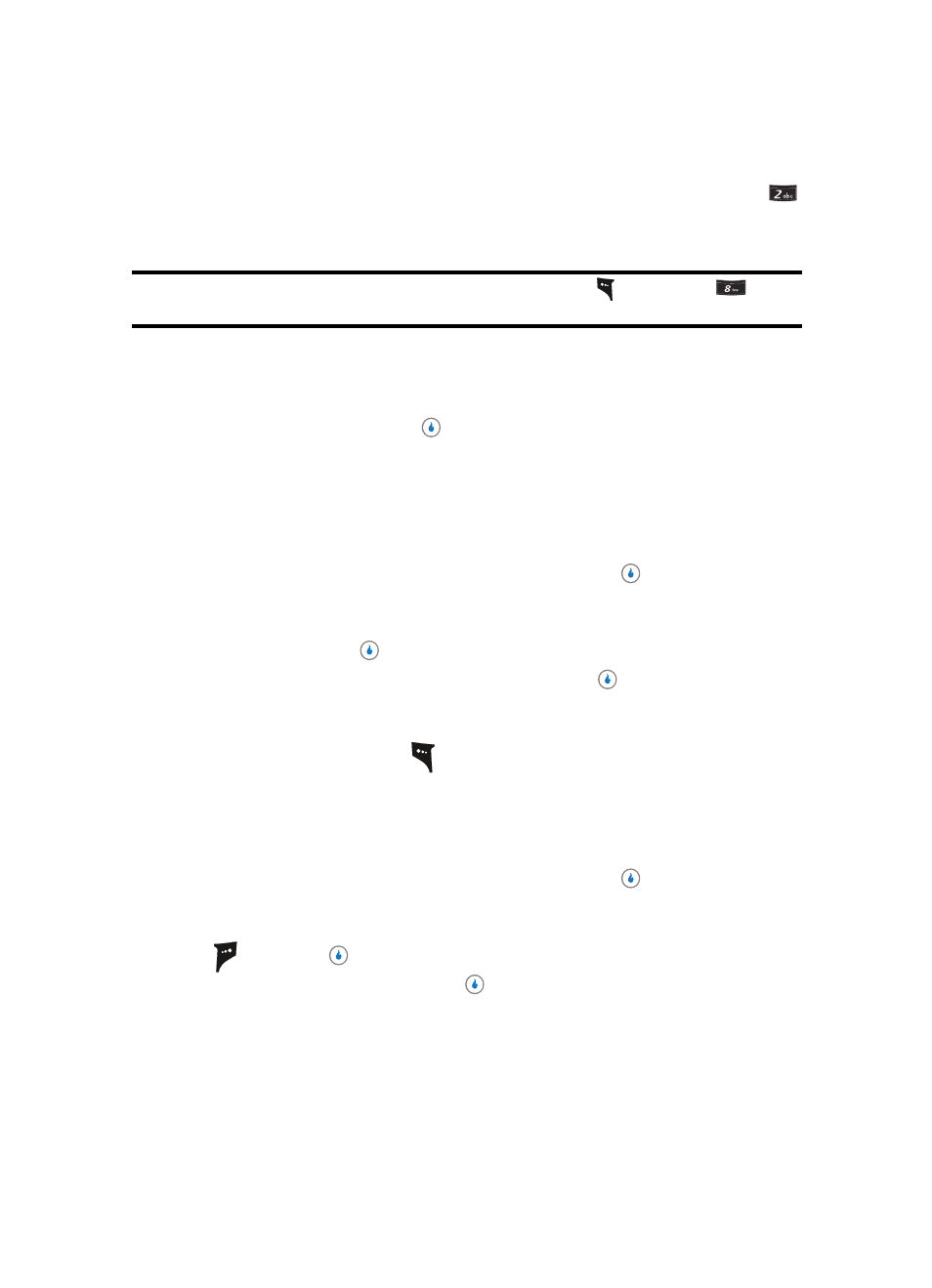
138
Creating and Sending a Picture Message
1.
In standby mode, press the Down navigation key (MESSAGE shortcut), then press
for Write Pic. Message. The Compose screen appears in the display with the text
field highlighted.
Tip: You can also access the Messages menu by pressing the Menu (left) soft key (
), and then press
for
MESSAGE.
2.
Enter the text for your message using the keypad. (See “Section 5: Entering Text” on
page 47 for more information.)
3.
To add a background image to your message, use the navigation keys to highlight
Backgrounds, then press the
key. The Backgrounds list appears in the display
showing the following options:
•
Image Background — Lets you apply a pre-loaded image as a message background.
•
Photo Background — Lets you apply one of your photos as a message background.
•
Color Background — Lets you change the message background color.
•
No Background — Lets you restore the message background to the default color.
Use the navigation keys to select an option, then press the
key to access the
related sub-menu or to invoke the related function.
4.
To change the text color in your message, use the navigation keys to highlight Font
Color, then press the
key. The Color list pops-up in the display.
Use the navigation keys to select a color, then press the
key to apply the selected
color to succeeding text entries in your message.
5.
To add a file to your message, use the navigation keys to highlight the Add field, then
press the Add (left) soft key (
). The following options pop-up in the display:
•
Add Photo — Lets you add one of your photos to your message.
•
Add Music — Lets you add a music file to your message.
•
Add Video Rec — Lets you add a video clip to your message.
•
Delete Media — Removes all photo, music, and/or video files from your message.
Use the navigation keys to select an option, then press the
key to access the
related sub-menu or to invoke the related function.
6.
To see your message as the recipient(s) will see it, press the Preview (right) soft key
(
). Press the
key to return to the Compose screen.
7.
To address your message, press the
key. The first Recipient field becomes
highlighted.
8.
Enter a recipient’s number or press the To: (left) soft key (). The following options pop-
up in the display:
•
Enter Email — Lets you enter a recipient’s email address.
