Camera options, View settings, Resolution – Samsung SPH-A503ZKASKE User Manual
Page 96
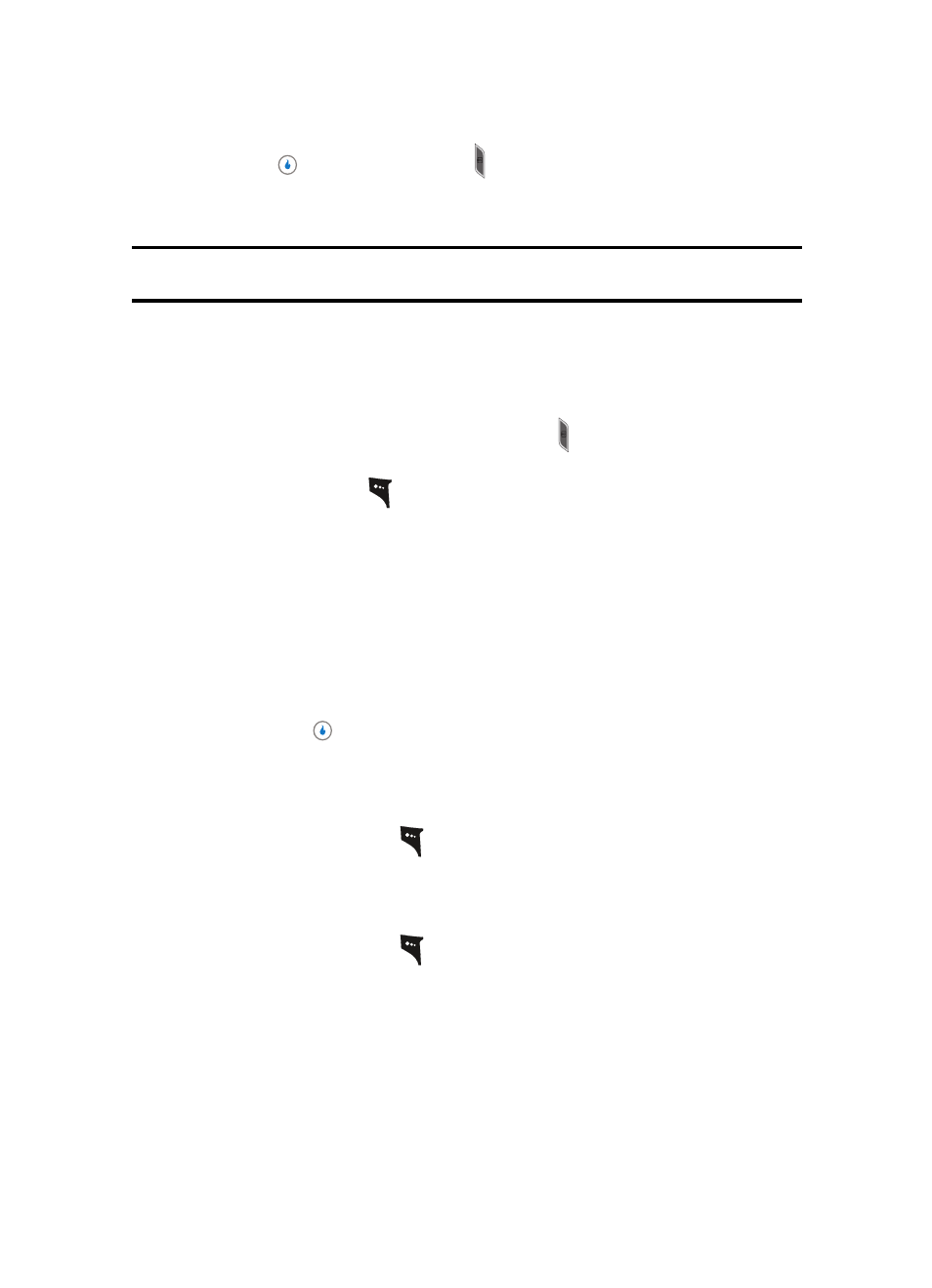
96
3.
Press the
key or the Camera key ( ) when the image that you wish to capture
appears in the display.
The picture is automatically saved.
Tip: You can change a number of the camera’s settings to suit particular uses for your pictures. See “Camera Options” on
page 96 for more information.
Camera Options
The Camera Options let you adjust the default camera settings to suite available lighting,
the subject of the photo, or the purpose of the photo. To access Camera Options, do the
following:
1.
In standby mode, press and hold the Camera key ( ). The camera viewfinder screen
appears in the display.
2.
Press the left soft key (
). The following sub-menus appear in the display:
•
View Settings
•
Resolution
•
Quality
•
White Balance
•
Lighting
•
Effects
•
Set Frame
•
Save Location
3.
Use the Left and Right navigation keys to highlight the desired option and/or setting,
then press the
key to save the selected setting.
View Settings
View Settings shows the current option settings: image Size, Quality, WB (White Balance),
and Lighting.
1.
In camera mode, press the
key. The options menu bar appears in the display
with the View Settings pop-up showing.
Resolution
Control the size (in bytes) of your pictures using the Resolution setting.
1.
In camera mode, press the
key. The options menu bar appears in the display.
2.
Use the Left and Right navigation keys to highlight Image Size. The following options
appear in the display:
•
1600 x 1200 (pixels)
•
800 x 600 (pixels)
•
320 x 240 (pixels)
•
1280 x 960 (pixels)
•
640 x 480 (pixels)
•
240 x 240 (pixels)
