Creating and an sending instant message, Creating and sending an email message – Samsung SPH-A503ZKASKE User Manual
Page 139
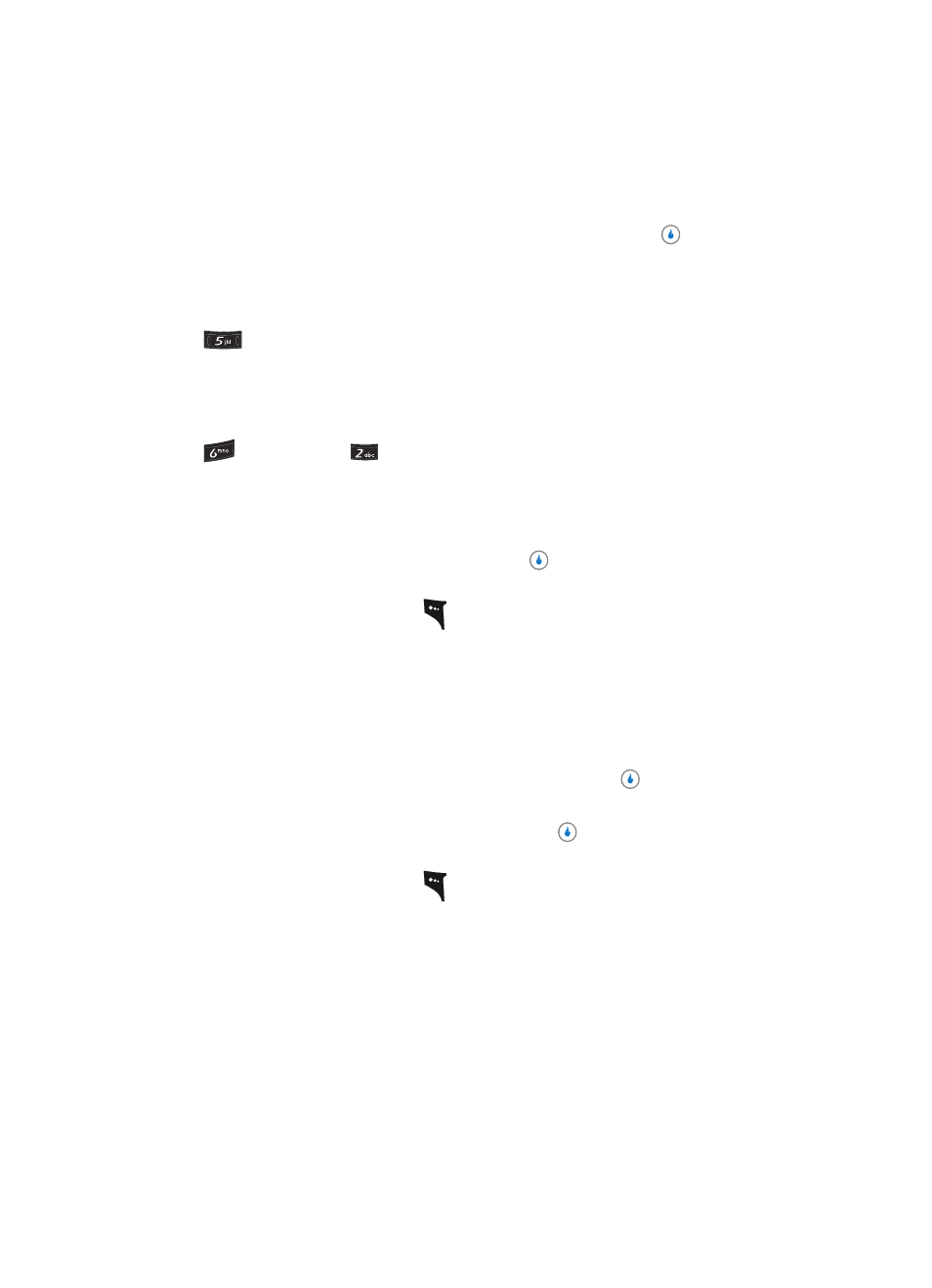
Section 13: MESSAGE
139
Creating and Sending New Messages
•
Search by Group — Lets you address your message to some or all Contacts in the same
Group.
•
Contacts — Lets you find and address your message to one of your Contacts.
9.
Once you’re finished composing your picture message, press the
key to Send the
message.
Creating and an Sending Instant Message
1.
In standby mode, press the Down navigation key (MESSAGE shortcut), then press
(for Instant Messages) and for Write Email. The screen appears in the display
with the field highlighted.
Creating and Sending an Email Message
1.
In standby mode, press the Down navigation key (MESSAGE shortcut), then press
(for Email) and
for Write Email. The Write E-mail screen appears in the
display with the Subject field highlighted.
2.
Enter the text for your message Subject using the keypad. (See “Section 5: Entering
Text” on page 47 for more information.)
3.
When you finish entering a Subject, press the
key. “Write Message” appears in
the display, and the message text field becomes highlighted.
4.
Press the Menu (left) soft key (
) to access the following message text options:
•
Word — Select and insert precomposed text into your email message.
•
Load Memo — Lets you insert text from one of your memos into your email message.
•
Add PhoneNumber — Find and insert a Contact’s name and number into your email
message.
•
Save to Draft — Lets you save your message to the Draft box for later editing and sending.
•
Cancel E-mail — Discards your email message without saving it to the Draft box.
Use the navigation keys to select an option, then press the
key to access the
related sub-menu or to invoke the related function.
5.
When you finish entering message text, press the
key. The Receiver Address
fields appear in the display.
6.
Press the Menu (left) soft key (
) to access the following message addressing
options:
•
Common E-mail Addr. — Lets you select a frequently-used domain name to append to the
intended recipient’s email account ID.
•
Search Contacts — Lets you find a Contact and add the Contact’s name and number as a
message recipient.
•
Search Group — Lets you add the names and numbers of one or more Contacts in a Group
as message recipients.
•
Recent Address — Lets you add the email address from a recent message as a message
recipient.
•
Enter My E-mail — Lets you add your own email address as a message recipient.
