Backlights, Your device’s modes, Call answer mode – Samsung SPH-A503ZKASKE User Manual
Page 23: Input mode, Lock mode
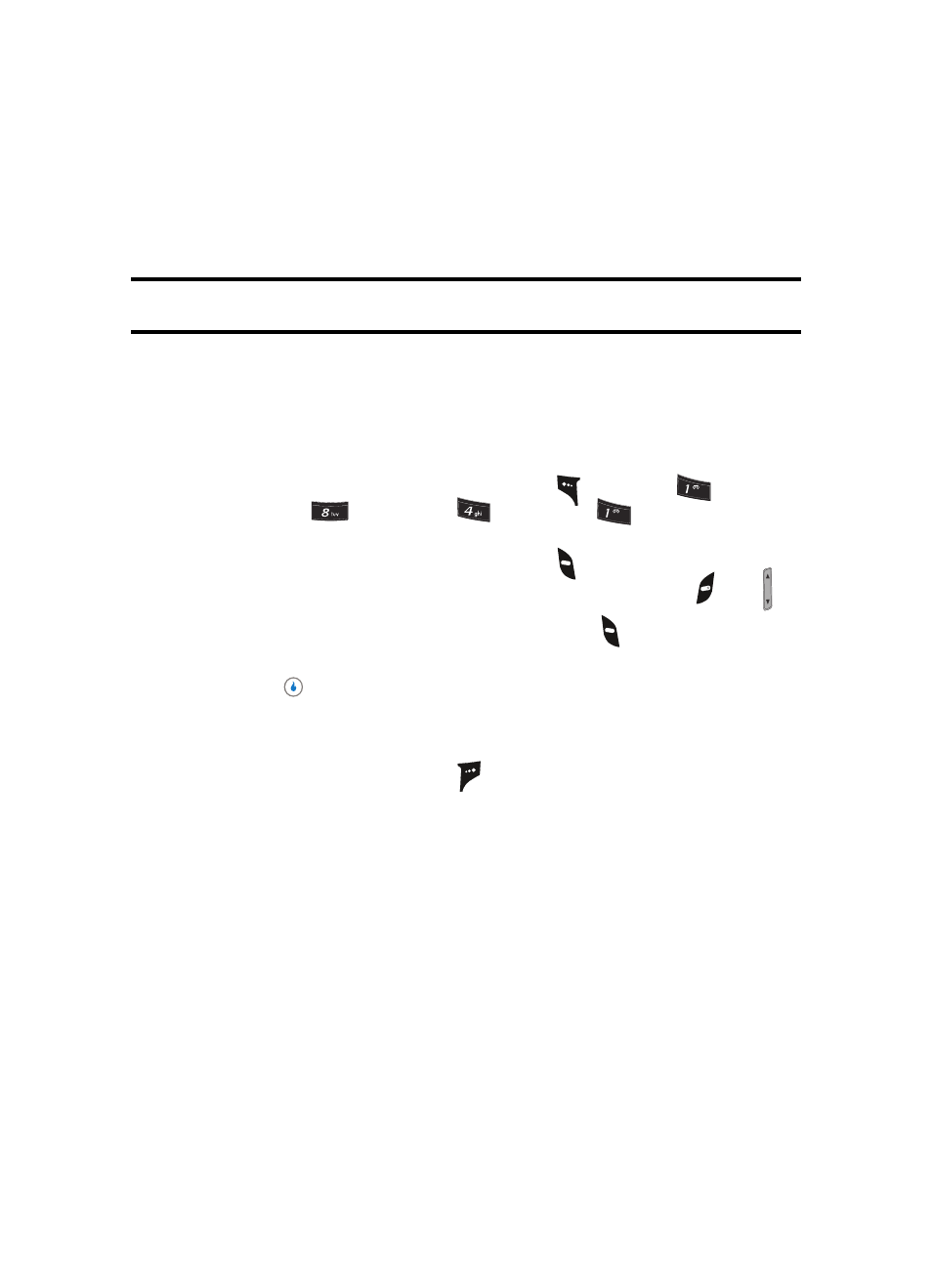
Section 2: Understanding Your Device
23
Your Device’s Modes
Backlights
Backlights illuminate the internal and external displays and the keypad. When you press
any key or open the device, the backlights come on. They go off when no keys are pressed
within a period of time set in the Backlight menu.
Note: During a phone call, the display backlights dim and turn off after ten seconds to conserve battery power,
regardless of the Backlight setting.
See “Backlight” on page 77 for more information.
Your Device’s Modes
Call Answer Mode
You can select how you wish to answer a call.
1.
In standby mode, press the MENU (left) soft key (
), then press
(for
CUSTOMIZE),
(for
Settings),
(for
Call), and
for Answer Call On.
The following call answer options appear in the display:
•
Slide Open — Sliding the device open or pressing
answers a call.
•
Open + Anykey — Sliding the device open or pressing any key except the
key or key
answers a call.
•
Open + Send Key — Sliding the device open or pressing
answers a call.
2.
Use the navigation keys to highlight an option.
3.
Press the
key to select the method for answering calls.
Input mode
Input mode determines how you enter text, numbers and symbols. While at any text entry
screen, repeatedly press the right soft key (
) to toggle between the text input modes:
T9 Word, 123, Symbol, KOR, and Abc. (See “Section 5: Entering Text” on page 47 for
more information.)
Lock Mode
When the device is in Lock Mode, restrictions are placed on device use. You can receive
calls and messages, but cannot place outgoing calls (except for emergency numbers) until
you unlock the device. Lock Mode also restricts access to menus and the volume key.
Unlock your device by entering the lock code when prompted. (See “Phone Lock” on page
85 for more information.)
?@
.
?@
.
