Lighting, Record sound, Effects – Samsung SPH-A503ZKASKE User Manual
Page 102
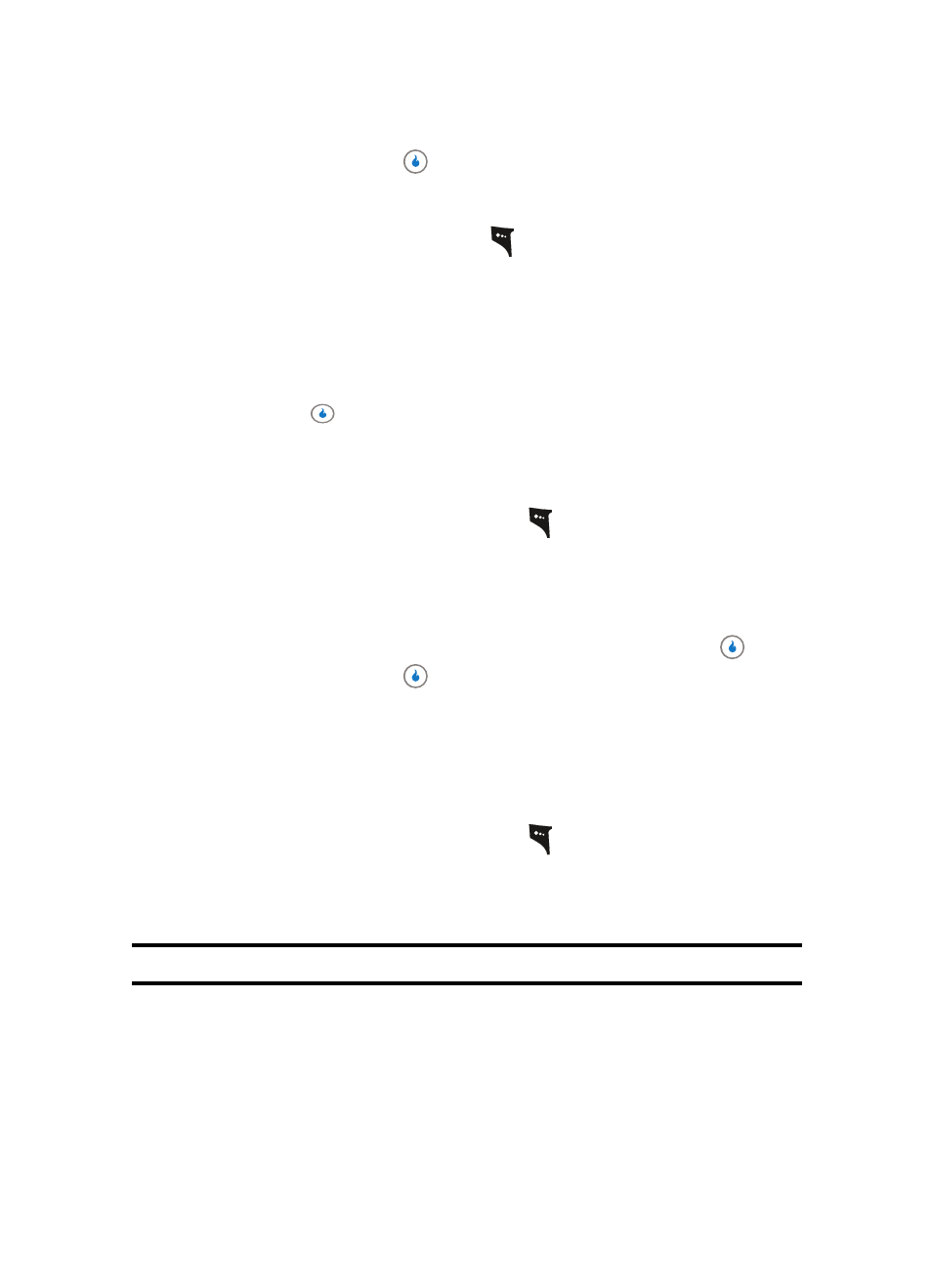
102
The next time you press the
key, the video camera applies the selected White
Balance to your video clip.
Lighting
1.
In camera mode, press the left soft key (
). The options menu bar appears in the
display.
2.
Use the Left and Right navigation keys to highlight Lighting. The following options
appear in the display:
•
Normal — Adjusts exposure to the average light level over a large picture area.
•
Spotlight — Adjusts exposure to the light level over a small portion of the subject.
3.
Use the Up and Down navigation keys to highlight the sampling area of your choice,
then press the
key. You’re returned to the camera viewfinder screen.
When you take your next picture, the device’s display previews your subject image
with the measured exposure.
Record Sound
1.
In video camera mode, press the left soft key (
). The options menu bar appears in
the display.
2.
Use the Left and Right navigation keys to highlight Record Sound. The options are:
•
On — Records sound with your video clip.
•
Off — Records a silent video clip (no sound).
3.
When you decide on the Record Sound setting you wish to use, press the
key.
The next time you press the
key, the video camera applies the selected Record
Sound setting to your video clip.
Effects
Change the look of your video clips with color Effects. Choose from five available settings
such as Sepia, Aqua, and Negative. The selected color effect previews in the display
before you record a video.
1.
In video camera mode, press the left soft key (
). The options menu bar appears in
the display.
2.
Use the Left and Right navigation keys to highlight Effects. The following options
appear in the display:
Note: Choose Color to disable color Effects.
•
Color — Subjects and video clips appear with a normal hue.
•
Grayscale — Subjects and video clips appear in black and white.
•
Sepia — Subjects and video clips appear in a brownish-gray hue.
•
Green — Subjects and video clips appear in a greenish hue.
•
Aqua — Subjects and video clips appear in an aqua hue.
