Photo studio – Samsung SPH-A503ZKASKE User Manual
Page 105
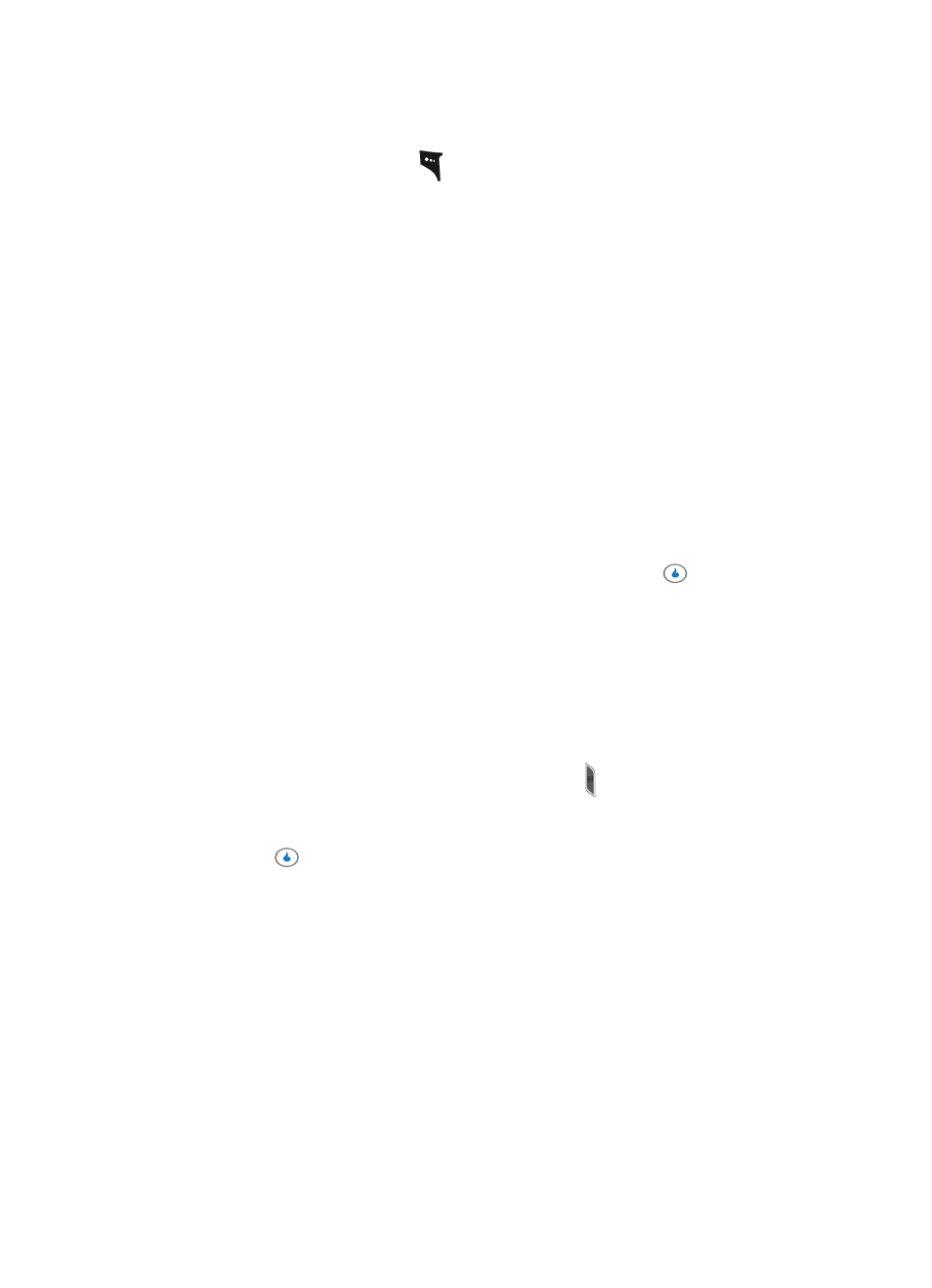
Section 9: SNAP
105
Photo Studio
Press the Menu (left) soft key (
) while viewing pictures in the folder. The following
options appear in the display:
•
Pic Msg — Send the selected picture or video as part of a Picture Message.
•
Helio UP — Sends the selected picture or video to your Helio online album.
•
Set As Screen — Lets you set the selected picture as the background image (wallpaper) and
lets you select the size of the image.
•
Set As Ring — videos only — Sets the selected video to play and indicate incoming calls.
•
Move — Relocate a selected picture or video clip from one folder to another and/or from one
album to another.
•
View 4 / 9 photos — Sets thumbnail image size to show either 4 or 9 thumbnail images in
the screen.
•
Sort — Re-order the files in your album by Date, Size, File Name, or Type.
•
Photo Studio — pictures only — Lets you edit the picture. (See “Photo Studio” on page 105
for more information.)
•
Rename/Edit Note — Lets you change the picture or video file name.
•
More Info — Shows the Name, File Format, Date Created, Date Edited, Weight (file size), and
Size (image size, in pixels).
•
Delete — Erase a selected picture or video clip.
5.
Use the navigation keys to highlight the desired option. Press the
key to perform
the function for the option or enter its sub menu.
Photo Studio
Photo Studio lets you alter your photos for special purposes (such as for photo IDs within
the Contacts List) and lets you apply a number of photographic corrections and effects to
your photos.
1.
In standby mode, momentarily press the Camera key ( ) on the right side of the
device. The SNAP menu appears in the display.
2.
Use the Up and Down navigation keys to highlight the Photo Studio option, then
press the
key. The following options appear in the display:
•
Filters — Lets you select a photo and change the photo’s contrast and color balance by
applying a selected filter.
•
Effects — Lets you select a photo and change the photo’s color balance by applying a
selected color effect.
•
Apply Stickers — Lets you apply preloaded stickers to a photo.
•
Create Stickers — Lets you create your own stickers by using “cookie cutter” shapes.
•
Movie Frame Grab — Lets you capture and save a single frame from a video.
•
Fade Between — Lets you combine two selected photos.
•
Adjust — Lets you individually adjust the contrast, brightness, hue, and blur characteristics
of a selected photo.
