My device – Samsung SGH-I747MBAATT User Manual
Page 97
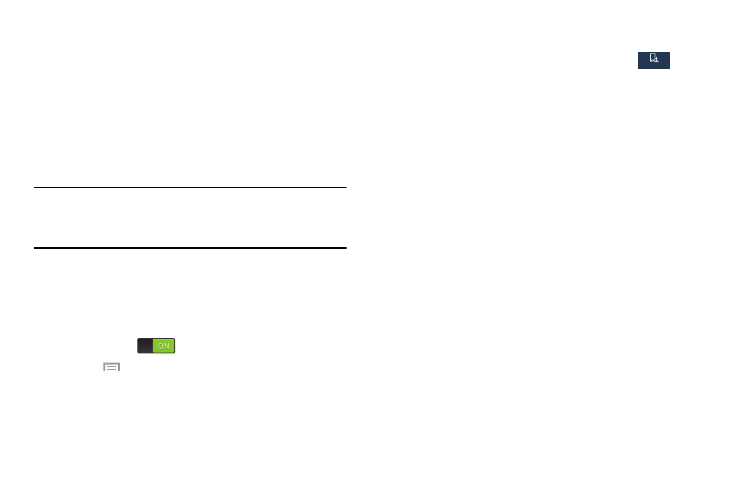
Changing Your Settings 89
9. Tap Upload from other devices, then select the actions
you’ll take when you upload content from other
devices. Choose from either Always accept, Always
ask, or Always reject.
Screen Mirroring
The Screen Mirroring feature allows you to share the media
files on your device screen with an HDMI device such as an
HDMI TV.
Note: This feature requires the optional AllShare Cast dongle
which is available as an accessory. See your AT&T
Customer Service Representative for more information.
1. From the Connections menu, tap Screen Mirroring.
2. Connect the AllShare Cast dongle to the HDMI device
using an HDMI A-to-A cable.
3. Tap the Screen Mirroring OFF / ON icon to turn Screen
Mirroring on
.
4. Press
➔ Help for information on using Screen
Mirroring.
My device
Ⅲ From the Settings screen, tap the My device
tab.
The My device menu displays.
Lock screen
Choose settings for unlocking your screen. For more
information about using the lock and unlock features, see
“Locking and Unlocking the Touch Screen” on page 10.
Screen Lock
1. From the My device menu, tap Lock screen.
2. Tap Screen lock for these options then follow the on-
screen instructions to set up your Screen lock:
• Swipe: Swipe the screen to unlock it.
• Face unlock: Look at your phone to unlock it.
• Face and voice: Look at your phone and speak to unlock.
• Pattern: A screen unlock pattern is a touch gesture you create
and use to unlock your device. Follow the prompts to create or
change your screen unlock pattern.
• PIN: Select a PIN to use for unlocking the screen.
• Password: Create a password for unlocking the screen.
My device
My device
