Using the multi window – Samsung SGH-I747MBAATT User Manual
Page 32
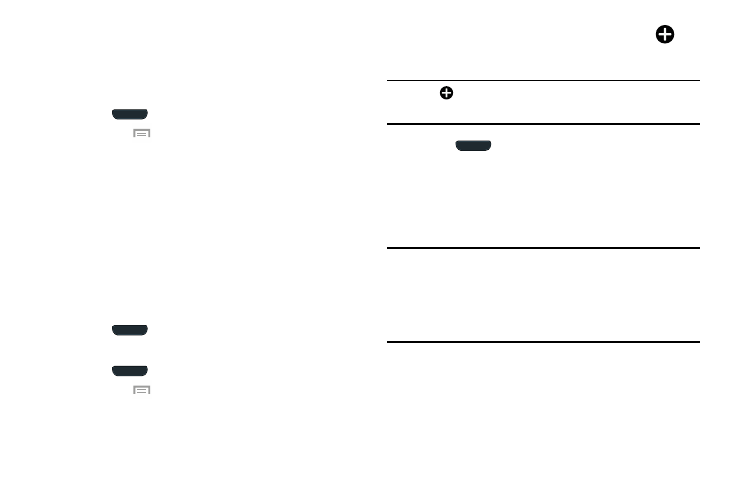
24
Adding and Deleting Home Screen Panels
You can delete Home screens and then add Home screens
later if you want.
To delete a Home screen, follow these steps:
1. Press
to return to the main Home screen page.
2. Tap
Menu
➔ Edit page.
3. Press and hold the Home screen panel you want to
delete.
4. Drag it to the Remove trash can icon located at the
bottom of the screen.
5. If there are shortcuts or widgets on the Home screen
panel you want to delete, the Delete home screen page
prompt displays.
6. Tap OK to delete the page and its contents, otherwise
tap Cancel.
7. Press
to return to the main Home screen page.
To add a Home screen, follow these steps:
1. Press
to return to the main Home screen page.
2. Tap
Menu
➔ Edit page.
3. Press and hold the Home screen that contains
and
drag it to the new location.
Note: The
icon will only be displayed if a Home screen has
previously been deleted.
4. Press
to return to the main Home screen page.
You can now add items to your new Home screen page.
Using the Multi Window
This feature allows you to run multiple applications on the
current screen at the same time.
Note: Only applications found within the Multi window panel
can be active atop another current application on the
screen. When launching applications that contain
multimedia files (music/video), audio from both files will
be played simultaneously.
