Samsung SGH-I747MBAATT User Manual
Page 33
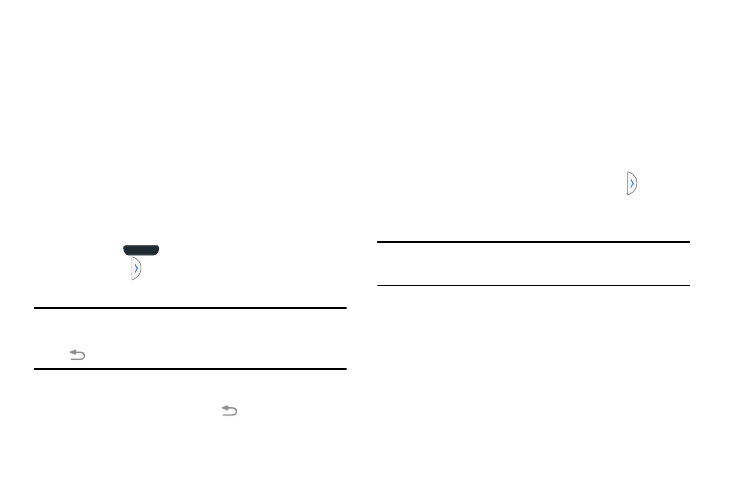
Understanding Your Phone 25
Activating and Deactivating Multi window
There are two different ways you can activate and deactivate
the Multi window feature:
To activate Multi window via the Notification screen:
1. In a single motion, touch the Status bar to reveal the
Notifications tab, and then drag it to the bottom of the
screen to open the Notifications screen.
2. Swipe the row of icons to the left until the
Multi window icon is displayed.
3. Tap the Multi window entry to activate the feature. The
icon turns green when active.
4. Tap Home
to return to the Home screen.
5. Tap the tab
to open the application panel showing
all the available Multi window apps.
Note: Once you have turned the Multi window option on in
step 3, you only need to press and hold the Back key
(
) to re-activate the Multi window feature.
To deactivate Multi window:
Ⅲ Press and hold the Back key (
). This action hides
the Multi window tab from view.
Repositioning the Multi Window
The Multi window contains two components: tab and apps
panel. The tab can be manually moved across the screen.
The apps panel (containing the scrollable apps) can be
relocated to lock onto the different sides of the screen
(top/bottom/left/right).
To move the tab:
1. Activate the Multi window feature.
2. In a single motion, touch and hold the tab
for
approximately one-second, then slowly drag it to its
new location along the current screen edge.
Note: This is a quick way to get the tab out of the way if you
can’t get to a button or option behind it.
To relocate the Multi window apps panel:
1. Activate the Multi window feature.
2. Tap the tab to display the apps panel (containing the
scrollable apps).
