Samsung SGH-I747MBAATT User Manual
Page 157
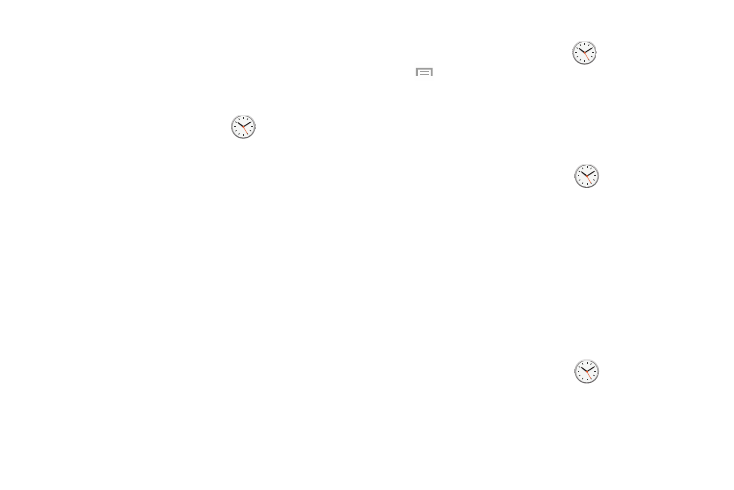
Applications 149
World Clock
World Clock allows you to view the time of day or night in
other parts of the world. World Clock displays time in
hundreds of different cities, within all 24 time zones around
the world.
1. From the Apps menu, tap Clock
➔ World clock.
The clock for your time zone displays.
2. Tap Add city to add another city to the World Clock.
3. Scroll through the list of cities to find the city you want
to add, or tap the Search bar and use the keypad to
enter a city to search for.
4. Tap the city you want to add. The clock for that city
displays.
5. To set Daylight Savings time, press and hold a city,
then tap DST settings.
6. Select Automatic, Off, or 1 hour.
7. If Daylight Savings Time is selected, the sun symbol on
the World Clock listing displays orange.
Deleting a World Clock Entry
1. From the Apps menu, tap Clock
➔ World clock ➔
➔ Delete.
2. Tap the city clocks you wish to delete.
3. Tap Delete.
Stopwatch
You can use this option to measure intervals of time.
1. From the Apps menu, tap Clock
➔ Stopwatch.
2. Tap Start to start the stopwatch and tap Lap to mark a
unit of time per lap.
3. Tap Stop to stop the stopwatch.
4. Tap Restart to continue or tap Reset to erase all times
recorded.
Timer
You can use this option to set a countdown timer. Use a timer
to count down to an event based on a preset time length
(hours, minutes, and seconds).
1. From the Apps menu, tap Clock
➔ Timer.
2. The Minutes field is highlighted and set to 1 minute.
Use the keypad to set the number of minutes you want.
