Samsung SGH-I747MBAATT User Manual
Page 113
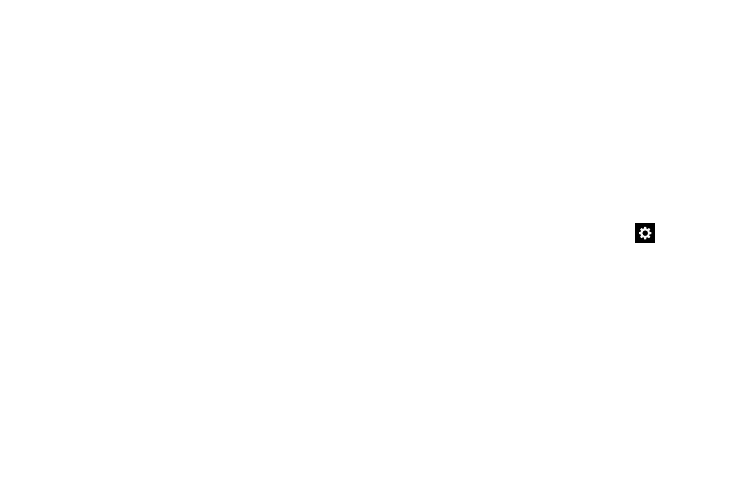
Changing Your Settings 105
–
Learn from Contacts: allows your device to learn from your
Contacts.
–
Clear personalized data: removes all personalized data that
you have entered.
• Auto replacement: When set to ON, lets you complete or
replace the word you are typing with the most probable word by
tapping the space bar or a punctuation mark.
• Auto capitalization: When enabled, predictive text
automatically capitalizes words in your text based on common
usage, such as at the beginning of sentences.
• Auto spacing: When enabled, spaces are automatically
inserted between words.
• Auto punctuate: When enabled, a period and space are
automatically entered to end a sentence, when you tap the
space bar twice.
• Keyboard swipe: Choose None (disables Keyboard swipe),
SwiftKey Flow (lets you type words by swiping between letters),
or Cursor control (lets you move the cursor by sliding your
finger across the keyboard).
• Key-tap feedback:
–
Sound: When enabled, a sound plays for your key touches.
–
Vibration: When enabled, a vibration plays for your key
touches.
–
Character preview: When enabled, characters available on
the key you touch display briefly as you enter text.
• Help: Learn about using Samsung keyboard.
• Reset settings: Return Samsung keyboard settings to the
defaults.
Swype settings
1. From the Language and input menu, tap the
icon
next to Swype.
2. Tap Settings to set these options:
• Vibrate on keypress: activates a vibration sensation as you
enter text using the keypad.
• Sound on keypress: turns on sounds generated by the Swype
application.
• Pop-up on keypress: once enabled, displays a character
above an on-screen key while typing.
• Show complete trace: once enabled, sets wether or not to
display the complete Swype path.
