Voice recorder – Samsung SGH-I747MBAATT User Manual
Page 193
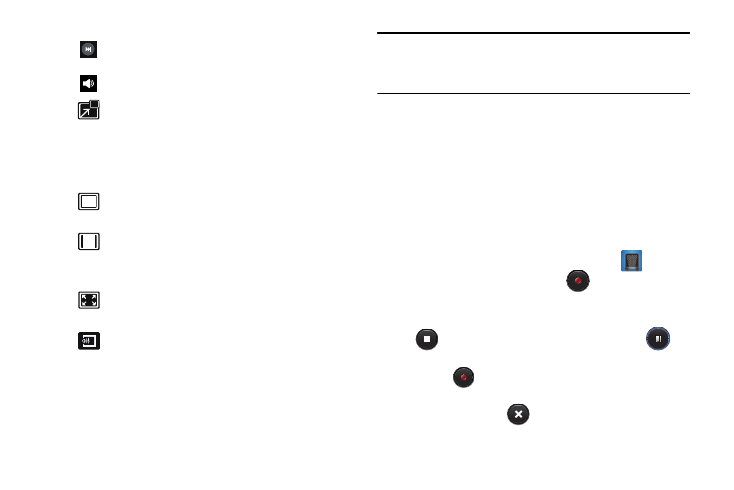
Applications 185
Note: The screen view icons are a three-way toggle. The icon
that is displayed, is the mode that will appear after the
icon is tapped.
For more information on downloading videos for your phone,
see “Samsung Hub” on page 178.
Voice Recorder
The Voice Recorder allows you to record an audio file up to
one minute long and then immediately share it using
Samsung Link, Messaging, Gmail, or via Bluetooth.
Recording time will vary based on the available memory
within the phone.
1. From the Apps menu, tap Voice Recorder
.
2. To start recording, tap Record
and speak into the
microphone.
3. During the recording process you can either tap Stop
to stop and save the recording or Pause
to
temporarily halt the recording. After pausing, tap
Record
to resume recording. Once the audio
recording has stopped, the message is automatically
saved. Tap Cancel
to cancel the recording without
saving.
Press and hold to fast-forward the video.
Tap to go to next video.
Volume control.
PIP (Picture In Picture) view. The video will
be played in a small window so you can use
your phone for other purposes while watching
the video. Double-tap screen to return to
previous size.
Original size view. The video will be played in
its original size.
Full-screen in ratio view. The video is
enlarged as much as possible without
becoming distorted.
Full-screen view. The entire screen is used,
which may cause some minor distortion.
Streams the video to another device via
Samsung Link.
