Samsung SGH-I747MBAATT User Manual
Page 89
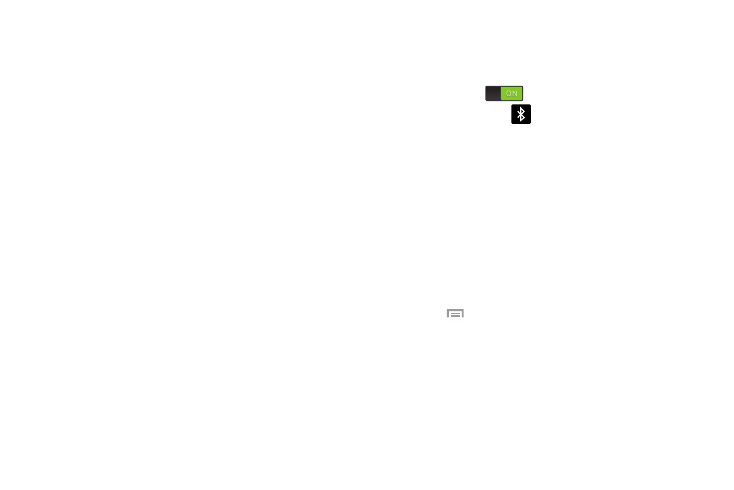
Changing Your Settings 81
• Always allow scanning: allows the Google location service
and other apps to scan for networks, even when Wi-Fi is turned
off.
• Auto network switch: allows the device to automatically
switch between a Wi-Fi network or a cellular network.
• Auto connect: allows you to be automatically connected to an
AT&T Wi-Fi Hotspot as soon as your phone detects it.
• Install certificates: allows you to install security certificates
that you have on a MicroSD card.
• MAC address: view your device’s MAC address, required
when connecting to some secured networks (not configurable).
• IP address: view your device’s IP address.
Bluetooth settings
In this menu you can activate Bluetooth, view or assign a
device name, activate your phone so other Bluetooth devices
can discover it, or scan for other, available Bluetooth devices
with which to pair.
Activating Bluetooth
Ⅲ From the Connections menu, tap the ON/OFF slider,
located to the right of the Bluetooth field, to turn
Bluetooth ON
.
The Bluetooth icon
displays.
Additional Bluetooth Settings
When Bluetooth is on, additional settings are available.
1. From the Connections menu, tap Bluetooth.
2. Tap the checkbox next to SAMSUNG-SGH-I747 if you do
not want your phone visible to other Bluetooth devices.
3. Tap Scan to search for nearby discoverable devices.
After searching, tap a device to pair with it. For more
information, refer to “Pairing Bluetooth Devices” on
4. Press
and select a Bluetooth setting to configure:
• Visible time-out: Use this setting to control when to
automatically turn off the Discoverable option: 2 minutes, 5
minutes, 1 hour, or Never timeout.
• Received files: Show the list of files received by using
Bluetooth.
