Samsung SGH-I747MBAATT User Manual
Page 66
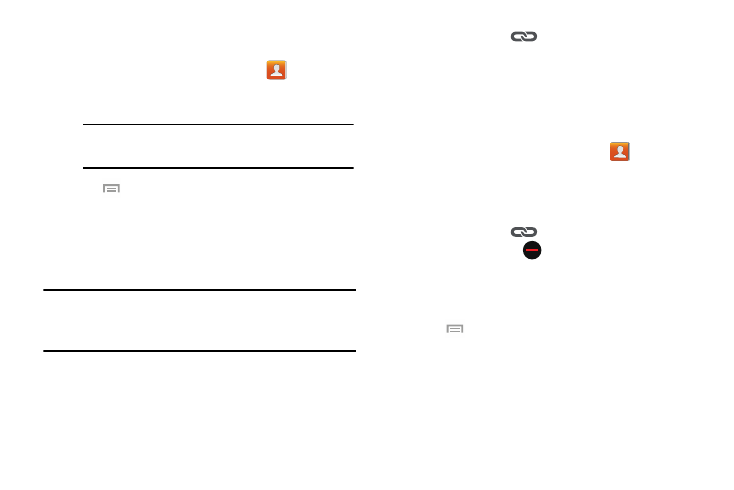
58
For more information about synchronizing accounts, see
“Synchronizing Accounts” on page 59.
1. From the Home screen, tap Contacts
.
2. Tap a contact name (the name you want to link to
another entry).
3. Tap
➔ Link contact.
The contact list displays.
4. Tap the second contact entry (the entry in which to
link). The second contact is now linked with the first
and the account information is merged into one screen.
Note: The information is still maintained in both entries, but
displays in one record for easier viewing when you link
the contacts.
5. Tap the link icon
under the Connection bar to
view the contact information you joined. The contacts
and information displays with an icon next to the
contact name to indicate what type of account
information is contained in the entry.
Unlinking a Contact
1. From the Home screen, tap Contacts
.
2. Tap a contact name (the account name from which you
want to unlink an entry). Note: typically this is the same
contact with a different name or account information.
3. Tap the link icon
under the Connection bar.
4. Tap the minus sign
next to entry in which you
want to unlink. The contact is now separated and no
longer displays in the merged record screen.
– or –
Tap
➔ Separate contact.
Note: Typically, this is the same contact with a
different name or account information.
