Samsung SGH-I747MBAATT User Manual
Page 36
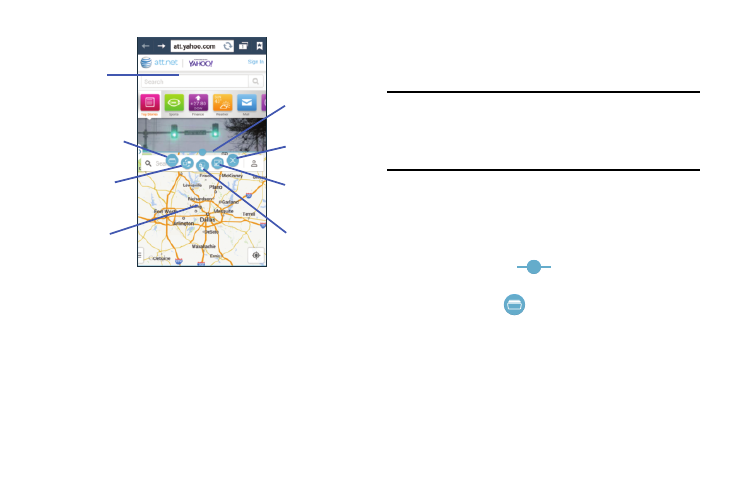
28
In this example we will be launching both the Internet and
Maps applications.
1. Launch an application such as Internet.
2. Activate the Multi window feature.
3. Tap the tab to display the apps panel.
4. Touch and hold the desired app, such as Maps, until it
detaches from the panel.
5. In a single motion, drag it over the current app and
drop the new Multi window app over either the top or
bottom area of the current on-screen app.
Note: Once two applications are running, the device displays a
split screen view containing both the initial app and the
new Multi window app. Each application is still
independent of the other.
To switch applications:
1. Tap the desired application area (top or bottom) that
you would like to switch out with another application.
2. With the two applications shown in a split screen, tap
the Border button
to show the on-screen
functions.
3. Locate and tap
Switch application.
4. Scroll through the list of applications you already have
open and tap the one you wish.
The new application replaces the old one.
App #1
Switch
App #2
Border
Switch
Drag and
Close
application
window
Bar
application
drop content
Fullscreen
