Samsung SGH-I747MBAATT User Manual
Page 117
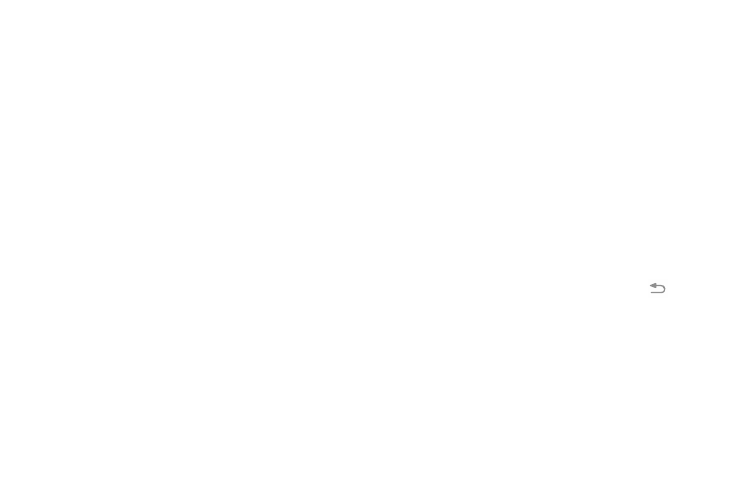
Changing Your Settings 109
• Direct call: Once enabled, the device will dial the currently
displayed on-screen Contact entry as soon as you place the
device to your ear.
• Smart alert: Once enabled, pickup the device to be alerted and
notified of you have missed any calls or messages.
• Double tap to top: Once enabled, double tap the top of the
device to be taken to the top of the current on-screen list.
• Tilt to zoom: Once enabled, you must be on a screen where
content can be zoomed. In a single motion, press and hold two
points on the display then tilt the tilt the device back and forth to
zoom in or out.
• Pan to move icon: Once enabled, press and hold a desired
application shortcut icon or widget on the screen. Once it
detaches, move the device left or right to migrate it to a new
location.
• Pan to browse images: Once enabled, press and hold a
desired on-screen image to pan around it. Move the device left
or right to pan vertically or up and down to pan horizontally
around the large on-screen image.
• Shake to update: Once enabled, shake your device to re-scan
for Bluetooth devices, re-scan for Wi-Fi devices, Refresh a Web
page, etc.
• Turn over to mute/pause: Once enabled, mute incoming calls
and any playing sounds by turning the device display down on
a surface. This is the opposite of the Pickup to be Notified
Gesture.
Sensitivity settings and tutorial:
4. Tap Sensitivity settings, then select Tilt to zoom, Pan to
move icon, or Pan to browse images.
5. Adjust the selected Sensitivity setting by tapping and
dragging the slider to the left or right, then tap OK.
– or –
Touch Test and try out a new setting, then tap
➔
OK.
6. Tap Learn about motions to view help topics about
motion settings.
