More – Samsung SGH-I747MBAATT User Manual
Page 121
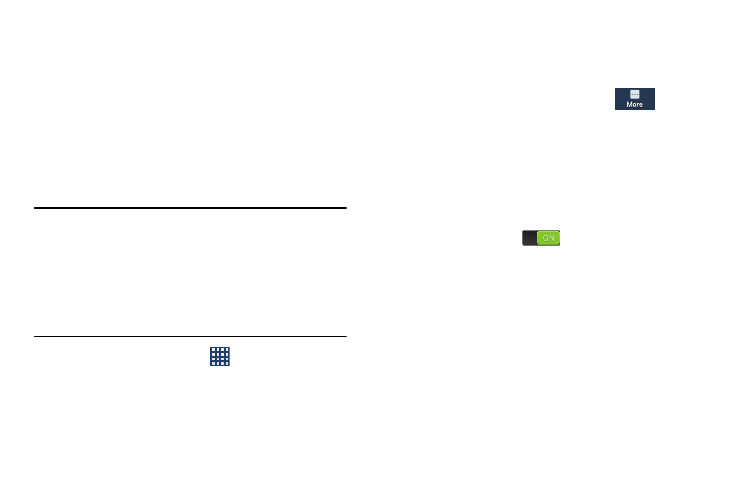
Changing Your Settings 113
Automatic Restore
By setting this option, when you reinstall an application, all of
your backed up settings and data will be restored.
Ⅲ From the Backup and reset menu, tap Automatic restore
to enable or disable automatic restoration of settings
from the Google server.
Factory Data Reset
From this menu you can reset your phone and sound settings
to the factory default settings.
Warning! Performing a Factory data reset will erase all data
from your phone and internal SD card, including your
Google account, system and application data and
settings, and downloaded applications. It will not
erase current system software, bundled
applications, and external SD card files such as
music and photos.
1. From the Home screen, tap
➔ Settings ➔ Backup
and reset.
2. Tap Factory data reset. The Factory data reset screen
displays reset information.
3. Tap Reset device, then follow the prompts to perform
the reset.
More
Ⅲ From the Settings screen, tap the More
tab.
The More menu displays.
Location
The Location settings allow you to set up how the phone will
determine your location and the sensor settings for your
phone.
1. From the More menu, tap Location.
2. Tap the ON/OFF icon
to activate Location.
3. The menu is separated into various sections:
• Mode: allows you to choose a location mode. each mode
enables different technologies and affects both the accuracy of
the location and battery usage.
• Recent location requests: displays services that have recently
requested your location information.
• Location services: allows you to configure your Google
locations services.
• My places: allows you to add location information for your
Home, Office, and Car.
