Samsung SGH-I747MBAATT User Manual
Page 94
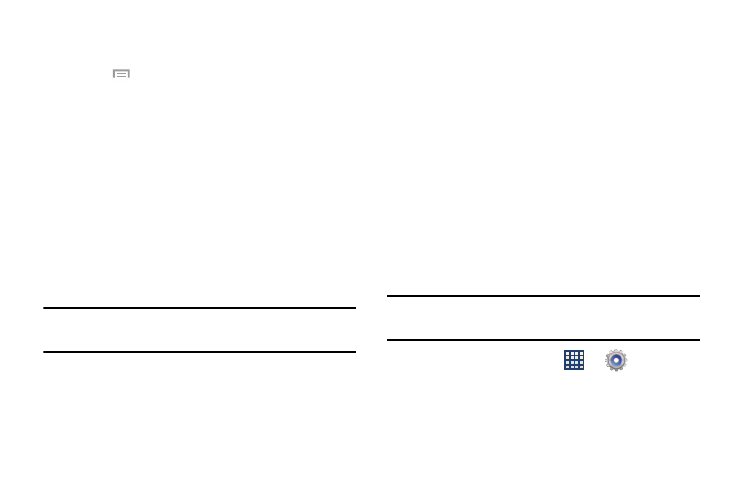
86
6. To view or change your Mobile hotspot’s configuration,
tap Configure.
7. Press
for the following option:
• Timeout settings: allows you to set the time your device will be
available as a portable Wi-Fi hotspot.
Connecting to Portable Wi-Fi hotspot from other devices
1. Activate Wi-Fi on the device that wants to connect to
your phone.
2. Find [Galaxy_S_III_xxxx] in the Wi-Fi network list and
connect to it. XXXX are four randomly generated digits
that display when you set up a Portable Wi-Fi hotspot
on your device.
The connected device can now access the Internet
through your Portable Wi-Fi hotspot.
Note: Activating Wi-Fi and connecting to your phone will be
different depending on the type of the other device.
USB tethering
1. From the Connections menu, tap More settings ➔
Tethering and Wi-Fi hotspot.
2. Connect your phone to your PC using a USB cable.
3. Tap USB tethering to activate the feature.
4. Follow the prompts to complete USB tethering setup.
5. To view information about USB tethering, tap Help.
Help
Ⅲ From the Tethering and Wi-Fi hotspot menu, tap Help for
additional information.
VPN
Set up and manage Virtual Private Networks (VPNs).
Adding a VPN
Important! You must set up a screen unlock pattern, PIN, or
password before you can use this feature.
1. From the Home screen, tap
➔
Settings ➔
More settings ➔ VPN.
2. Tap Basic VPN, then tap Add VPN network and fill in the
VPN network information.
