Message search, Messaging settings, Message search messaging settings – Samsung SGH-I747MBAATT User Manual
Page 80: Gs. for more
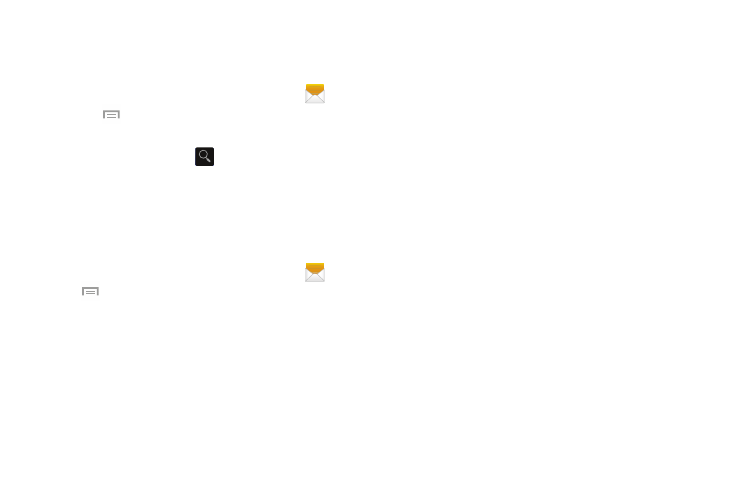
72
Message Search
You can search through your messages by using the
Message Search feature.
1. From the main Home screen, tap Messaging
.
2. Tap
➔ Search.
3. Use the on-screen keyboard to enter a word or phrase
to search for, then tap
.
4. All messages that contain the search string you
entered display.
Messaging Settings
To configure the settings for text messages, multimedia
messages, Voice mails, and Push messages.
1. From the main Home screen, tap Messaging
➔
➔ Settings.
2. The following Messaging settings are available:
• Default messaging app: sets your default messaging
application.
General settings:
• Delete old messages: deletes old messages when the limit is
reached, rather than having them overwritten.
• Text message limit: allows you to set a limit on how many text
messages can be in one conversation.
• Multimedia message limit: allows you to set a limit on how
many multimedia messages can be in one conversation.
• Text templates: allows you to select a predefined text message
to attach to your message, edit, or add new text templates.
Text message (SMS) settings:
• Manage SIM card messages: allows you to manage the
messages that you have stored on your SIM card.
• Message center: allows you to enter the number of your
Message center where your messages reside while the system
is attempting to deliver them.
• Input mode: allows you to set the input mode for your text
messages. Choose between GSM Alphabet, Unicode, or
Automatic.
Multimedia message (MMS) settings:
• Group messaging: allows you to send a single message to
multiple recipients.
• Auto-retrieve: allows the message system to retrieve
messages automatically.
