Samsung SGH-I747MBAATT User Manual
Page 125
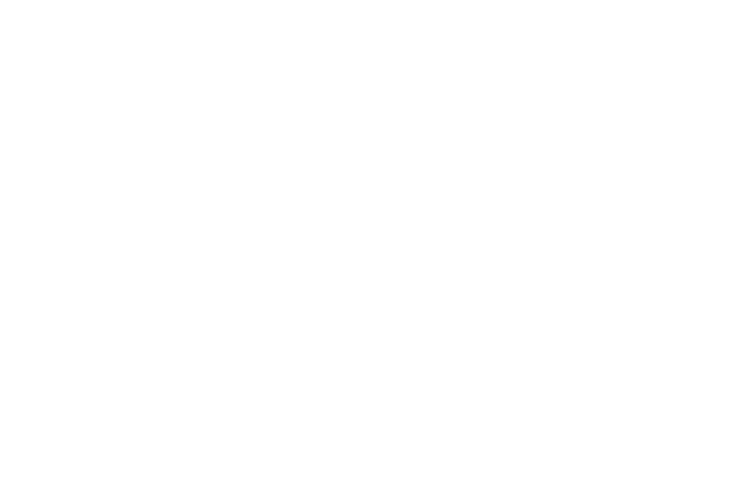
Changing Your Settings 117
Security policy updates
When you activate this feature, your phone will automatically
check for changes to the security policy and download any
updates to improve security and service.
Ⅲ From the More menu, tap Security ➔ Security policy
updates to create a checkmark and activate the
feature.
Send security reports
When you activate this feature, your phone will automatically
send security reports to Samsung via Wi-Fi for threat
analysis.
Ⅲ From the More menu, tap Security ➔ Send security
reports to create a checkmark and activate the feature.
Via Wi-Fi only
When you activate this feature, your phone will automatically
check for changes to the security policy and download any
updates to improve security and service but only when
connected to a Wi-Fi network.
Ⅲ From the More menu, tap Security ➔ Via Wi-Fi only to
create a checkmark and activate the feature.
Storage type
This option allows you to select where you will back up your
credentials.
1. From the More menu, tap Security ➔ Storage type.
2. Select the backup storage location for your credentials.
Trusted Credentials
If a certificate authority (CA) certificate gets compromised or
for some other reason you do not trust it, you can disable or
remove it.
1. From the More menu, tap Security ➔ Trusted
credentials.
The Trusted credentials screen has two tabs:
• System: Displays CA certificates that are permanently installed
in the ROM of your device.
• User: Displays any CA certificates that you installed, for
example, in the process of installing a client certificate.
2. Tap a CA certificate to examine its details.
A scrolling screen displays the details.
