Play newsstand, Play store, Play newsstand play store – Samsung SGH-I747MBAATT User Manual
Page 182
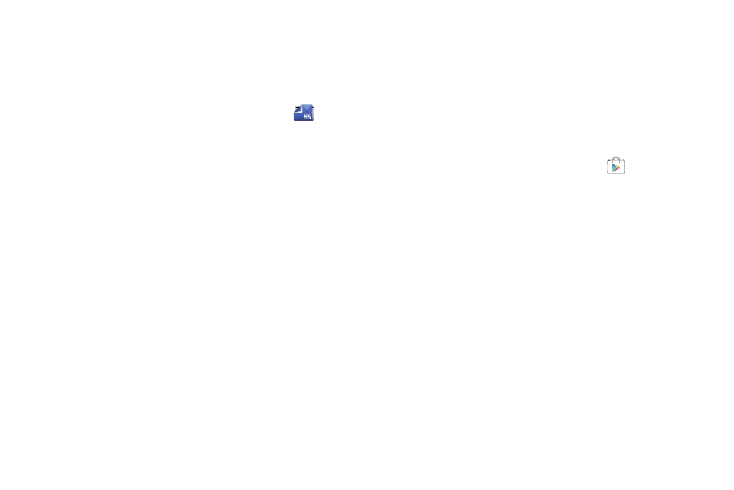
174
Play Newsstand
With Google Play Newsstand, you can subscribe to your
favorite magazines and have them available to read on your
phone at any time or any place.
1. From the Apps menu, tap Play Newsstand
.
2. Log on to your Google account if you have not already
done so. For more information, refer to “Creating a
New Google Account” on page 11.
3. Sweep the screen to the left or right to view various
categories.
4. Tap a magazine to see more information and
subscribe.
5. Follow the on-screen instructions to subscribe to a
magazine.
Play Store
Play Store provides access to downloadable applications and
games to install on your phone. Play Store also allows you to
provide feedback and comments about an application, or flag
an application that might be incompatible with your phone.
Before using the Play Store you must have a Google Account.
For more information, refer to “Using Gmail” on page 76.
1. From the Apps menu, tap Play Store
.
2. Sign in to your Google account.
3. The first time you sign in, the Play Store Terms of
Service displays. Tap Accept to continue or Decline to
exit.
4. Tap Apps, Games, or AT&T to download or purchase
games or applications. You can also download updates
to existing applications.
5. Follow on the on-screen instructions.
