Samsung SGH-I747MBAATT User Manual
Page 31
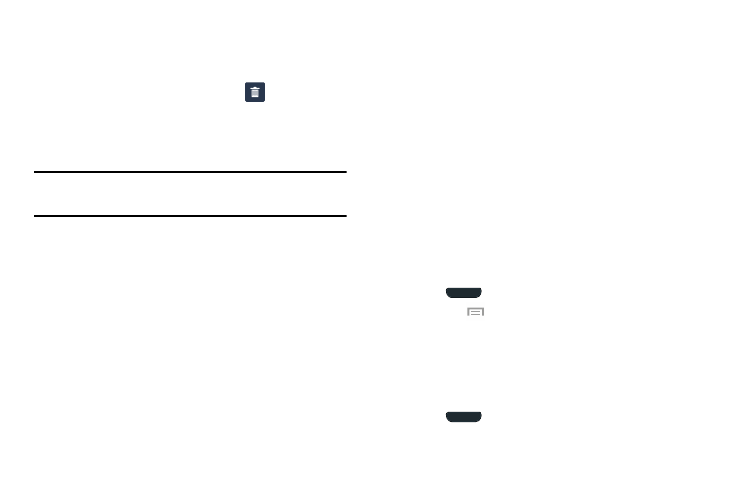
Understanding Your Phone 23
Removing a Widget
1. Press and hold a Widget until you can move it around
on the Home screen page.
2. Drag the Widget up to the Remove
icon and
release it.
As you place the Widget into the Trash, both items turn
red.
Note: This action does not actually delete the Widget, it just
removes it from the current Home screen page.
Changing the Wallpaper
You can change the Wallpaper (background) of your home
screen pages by following these steps:
1. From any Home screen page, press and hold on an
empty area of the screen.
The Home screen menu pops up.
2. Tap Set wallpaper. The Set wallpaper menu pops up.
3. Tap Home screen, Lock screen, or Home and lock
screens.
4. Tap one of the following options:
• Gallery: select a wallpaper from photographs you have taken
with your camera.
• Live wallpapers: select an animated wallpaper. This option is
not available for the Lock screen option.
• Photos: select a photo from your gallery to use as wallpaper.
This option only displays for Home screen wallpaper.
• Wallpapers: select from many still-life wallpapers.
5. Select a wallpaper and tap Set wallpaper, Done, or
Cancel.
Moving Home Screen Panels
Your phone comes with seven Home screen pages. You can
arrange the pages in any order that you want.
To move a Home screen page, follow these steps:
1. Press
to return to the main Home screen page.
2. Tap
Menu
➔ Edit page.
3. Press and hold the page you want to move.
4. Drag it to the location that you would like to place it.
When you move a Home screen page, the other pages
are automatically re-ordered.
5. Press
to return to the main Home screen page.
