Samsung SGH-I747MBAATT User Manual
Page 83
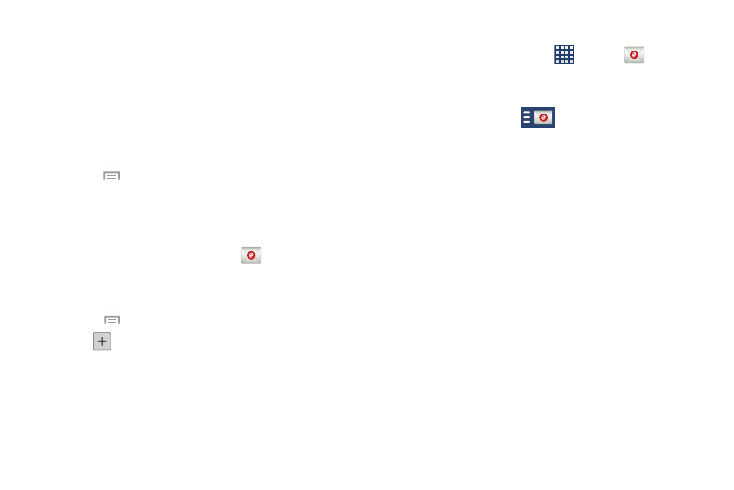
Messaging 75
7. As needed, change or enter the Exchange server
information for your account, then tap Next.
8. Follow the prompts to activate server communication
functions, such as security, as required.
9. Enter an Account name for this account (Optional) and
tap Done.
Wait for the Inbox to synchronize.
10. Press
➔ Settings to change the account settings.
Creating Additional Email Accounts
To create additional email accounts after setting up your first
account, follow these steps:
1. From the Home screen, tap Email
.
Your Email screen displays showing your emails from
the active account.
2. Press
➔ Settings.
3. Tap
to add another email account.
4. Enter the information required to set up another
account. For more information, refer to “Creating an
Switching Between Email Accounts
1. From the Home screen, tap
.
Your Email screen displays showing your emails from
the active account.
2. Tap the Inbox button
at the top of your screen
that displays the optional name you assigned to your
active email account, for example, Work, Gmail, etc.
Your Email accounts screen displays.
3. Tap the Email account you would like to switch to. You
can also select Combined view which displays email
messages from all accounts.
4. The new Email account displays.
