Samsung SGH-I747MBAATT User Manual
Page 115
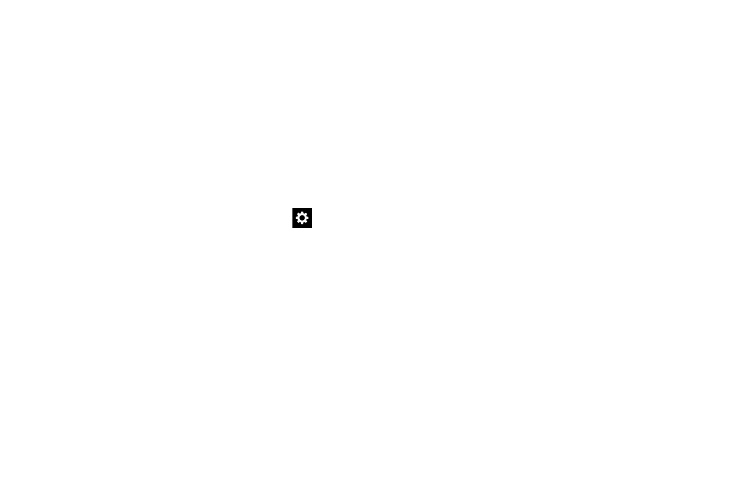
Changing Your Settings 107
• Tap Download languages to download more languages.
• Tap a language under the Active heading to make it current.
5. Tap Gestures to view helpful information on using
gestures while using Swype.
6. Tap Help to view an on-screen manual for Swype.
7. Tap Updates to update the application if new software
is available.
Google voice typing settings
From this menu you can set Samsung keyboard options.
Ⅲ From the Language and input menu, tap the
icon
next to Google voice typing.
The following options are available:
• Choose input languages: tap on a language that you want to
input. Select Automatic to use the local language or select a
language from the list.
• Block offensive words: tap to create a checkmark and enable
the blocking of recognized offensive words from the results of
your voice-input Google typing.
• Offline speech recognition: tap to download speech
recognition software for different languages. Tap the ALL tab to
display all available languages, then tap the language that you
want.
Speech settings
This menu allows you to set the speech settings for Voice
input.
1. From the Language and input menu, tap Voice
recognizer to select a speech recognition engine.
Options are: Samsung powered by Vlingo and Google.
2. Tap Voice search to configure the following:
• Language: Choose a language for your voice input.
• Speech output: Sets whether you will use speech output
always or only when using hands-free.
• Block offensive words: Enable or disable blocking of
recognized offensive words from the results of your voice-input
Google searches.
• Hotword detection: Enable to being able to launch voice
search by saying the word “Google”.
