Settings, Usage manager, Video – Samsung SGH-I747MBAATT User Manual
Page 192: Settings usage manager
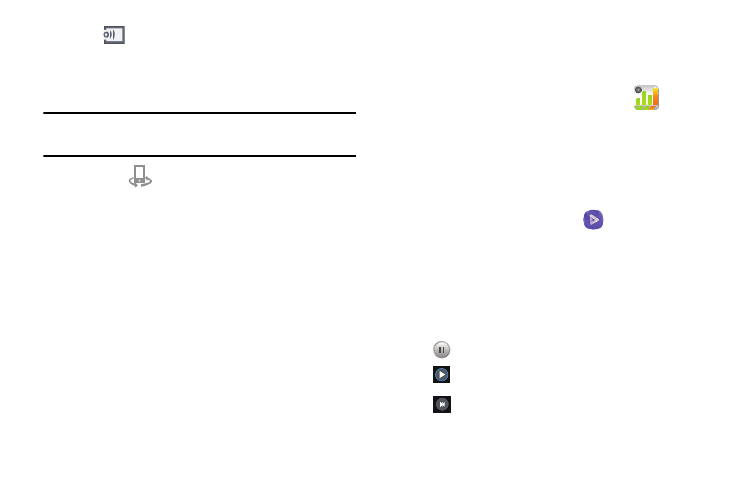
184
6. Tap
(Stream to connected devices) and select an
available target device to begin streaming.
7. On a target device (ex: Internet TV) select the
on-screen Allow button to continue.
Note: At this stage your device is requesting access to share
media with the external source.
8. Confirm
(Samsung Link Controller enabled)
appears in the Notification area at the top of the device
to indicate you are using your device as the media
source.
Settings
This widget navigates to the sound and phone settings for
your phone. It includes such settings as: display, security,
memory, and any extra settings associated with your phone.
For more information, refer to “Changing Your Settings” on
page 79.
Usage Manager
This app is a shortcut to your Data usage settings so you can
manage your data.
Ⅲ From the Apps menu, tap Usage Manager .
For more information, refer to “Data Usage” on page
Video
The Video application plays video files stored on your phone
or microSD card.
1. From the Apps menu, tap Video
.
All videos that you have on your phone and memory
card will be displayed.
2. Tap the video that you want to play.
The video will begin to play.
3. The following video controls are available:
Pause the video.
Start the video after being paused.
Press and hold to rewind the video. Tap to
go to previous video.
