Play movies & tv, Play music, Play movies & tv play music – Samsung SGH-I747MBAATT User Manual
Page 181
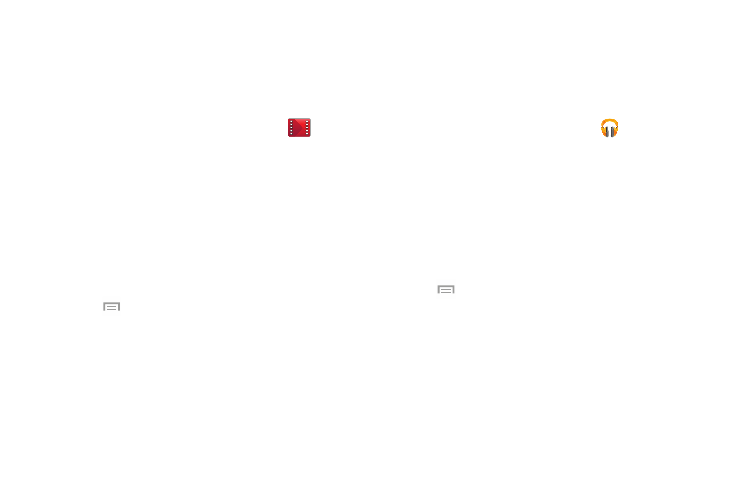
Applications 173
Play Movies & TV
With Google Play Movies & TV, you can rent thousands of
different movies and television shows. You can watch
instantly, or download your movie or show for offline viewing
at a later time.
1. From the Apps menu, tap Play Movies & TV
.
2. Log on to your Google account if you have not already
done so.
3. Following the on-screen instructions for renting and
viewing movies and TV shows.
4. Tap the MOVIES tab to view movies you can rent.
5. Tap the TV SHOWS tab to view shows you can rent.
6. Tap the PERSONAL VIDEOS tab to view movies you have
on your phone or memory card.
7. Press
for additional options.
Play Music
With Google Play Music, you can play music that you have
added to your music file as well as any music you copied
from your PC. While offline, you can listen to music you have
copied from your PC.
1. From the Apps menu, tap Play Music
.
All music on your device and external SD card is
displayed including Music folders that may contain
multiple songs.
2. Tap a song to start playback.
3. From the main Play Music screen, you can tap any of
the following tabs for a more detailed listing of songs:
Playlists, Recent, Artists, Albums, Songs, and Genres.
4. Tap
for the following options:
• Shuffle all: allows you to play all of your music in a shuffled
order.
• Settings: allows you to view Open source licenses and the
music version for the Play Music application.
• Help: allows you to view a help file on the Google Support
website.
