Samsung SGH-I747MBAATT User Manual
Page 73
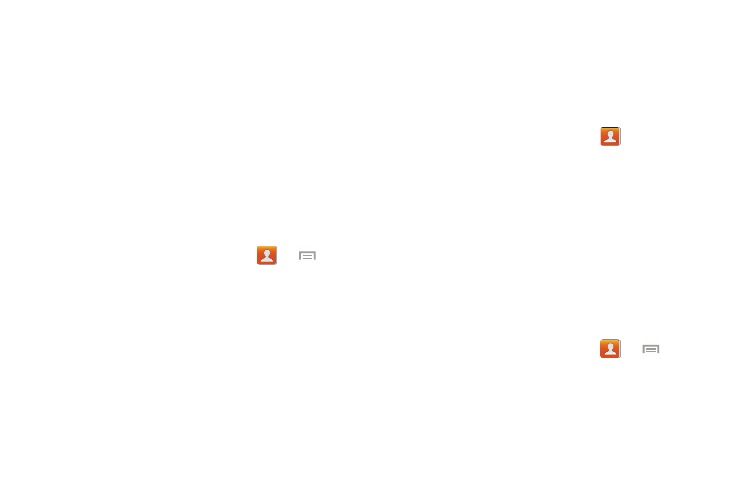
Contacts and Your Address Book 65
The phone displays a list of your current contacts
stored on your SIM card with checkmarks to the right
of all of the contacts.
4. To select individual contacts to copy from your SIM, tap
Select all to clear all the checkmarks, then tap the
contacts to place a checkmark adjacent to those
entries you wish to have copied to your phone or
account.
5. Tap Done to copy.
The selected numbers are copied.
Deleting Contacts from the SIM card
1. From the Home screen, tap Contacts
➔
➔
SIM Management.
2. Tap Delete contacts from SIM.
The phone displays a list of your current SIM contacts.
3. Tap the contacts to place a checkmark adjacent to
those entries to delete from the SIM card.
4. Repeat Step 3 for all individual entries to copy to the
SIM or tap Select all to select all entries.
5. Tap Delete.
6. At the Delete contacts from SIM prompt, tap OK.
The selected numbers are deleted from the SIM card.
Deleting Address Book Entries from the Phone
You can delete Phone or SIM entries from your phone’s
memory.
1. From the Home screen, tap Contacts
.
2. Within the Contacts list, press and hold a contact to
delete
.
3. Tap Delete.
4. Tap OK at the Delete prompt, to delete the contact or
tap Cancel to exit.
Using the Service Dialing Numbers
You can view the list of Service Dialing Numbers (SDN)
assigned by your service provider. These numbers may
include emergency numbers, customer service numbers, and
directory inquiries.
1. From the Home screen, tap Contacts
➔
➔
Settings.
2. Tap Service numbers.
3. Scroll through the available numbers (if available).
4. Tap a number to call.
