Voice search, Youtube, Voice search youtube – Samsung SGH-I747MBAATT User Manual
Page 194
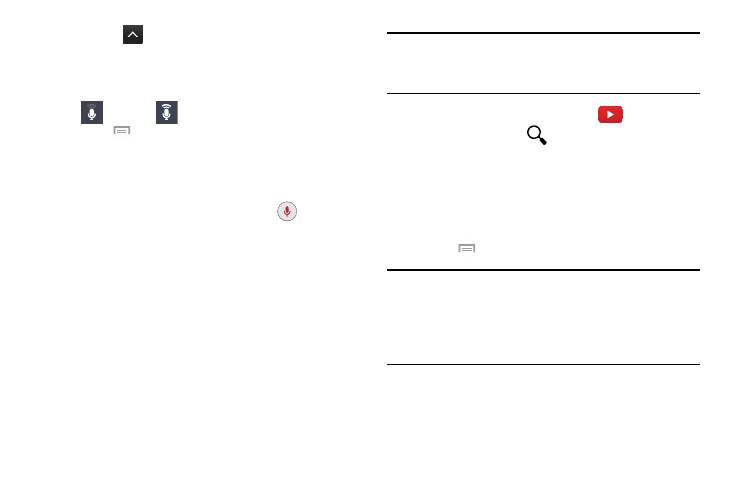
186
4. Tap List
to display a list of all your voice
recordings. Tap a voice recording to play it.
5. On the bottom left corner of the display, is the
recording quality icon. Tap to toggle between Normal
and High
quality recording.
6. Press
for additional options.
Voice Search
This application launches the Google Now application that is
used for voice to text Internet searching.
1. From the Apps menu, tap Voice Search
.
2. When prompted, speak into the built-in microphone.
3. Use the displayed options to find a matching search
term.
YouTube
YouTube™ is a video sharing website on which users can
upload and share videos. The site is used to display a wide
variety of user-generated video content, including movie
clips, TV clips, and music videos, as well as video content
such as video blogging, informational shorts and other
original videos.
Note: YouTube is a data-intensive feature. It is recommended
that you upgrade to a large data plan to avoid additional
data charges.
1. From the Apps menu, tap YouTube
.
2. Tap the search field
to search for specific videos,
scroll down to browse through the main page
thumbnails, or scroll to the bottom to explore additional
options.
3. To view a video, tap an available preview thumbnail or
tap the title link.
4. Touch
➔ Settings for additional options.
Note: It is not necessary to sign in to the YouTube site to view
content. However, if you wish to sign in to access
additional options, tap Sign in at the top left corner, enter
your YouTube or Google username and password, and
tap Sign in.
