Synchronizing accounts – Samsung SGH-I747MBAATT User Manual
Page 67
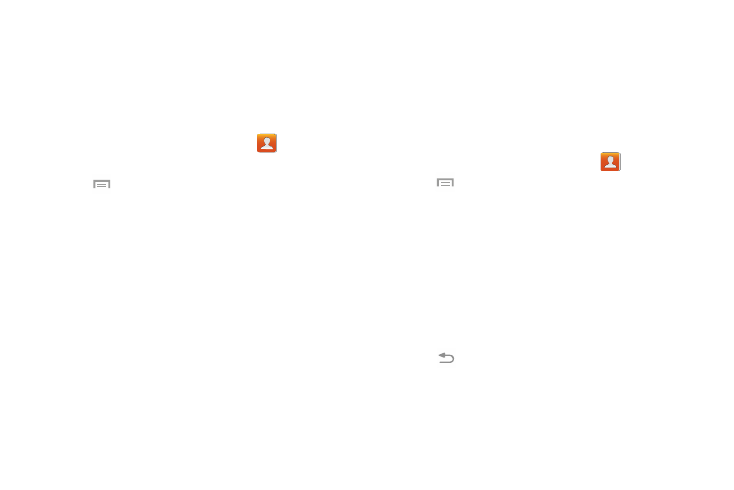
Contacts and Your Address Book 59
Marking a Contact as Default
When you use messaging type applications, the application
needs to know which information is primary (default) in a
contact entry list. For example, you may have three different
contact records for John Smith, so the application will be
looking for the “default” number or entry.
1. From the Home screen, tap Contacts
.
2. Tap a Contact name.
3. Tap
➔ Mark as default. The Mark as default
screen displays radio buttons next to the contact
names or phone numbers of all the linked contacts.
The radio button next to the default contact will be
green.
4. To change the default contact, tap the radio button next
to another entry that you want to be the default. The
radio button will turn green, then tap Done.
Synchronizing Accounts
From the Accounts menu you decide if you want applications
to synchronize, send, and receive data at any given time, or if
you want the applications to synchronize automatically. After
determining how you want the accounts to synchronize,
indicate which account to synchronize with your Contacts
list.
1. From the Home screen, tap Contacts
.
2. Tap
then tap Accounts. The Sync settings screen
displays listing the account(s) defined to your device.
3. Select the account to be synchronized. The Sync
settings screen for the selected account displays.
4. Tap the check box to the right of the Sync Contacts field
to automatically synchronize this account’s contacts
data.
5. Tap Sync now to synchronize the selected account
data.
6. Tap
to return to the accounts list.
