Address book favorites – Samsung SGH-I747MBAATT User Manual
Page 71
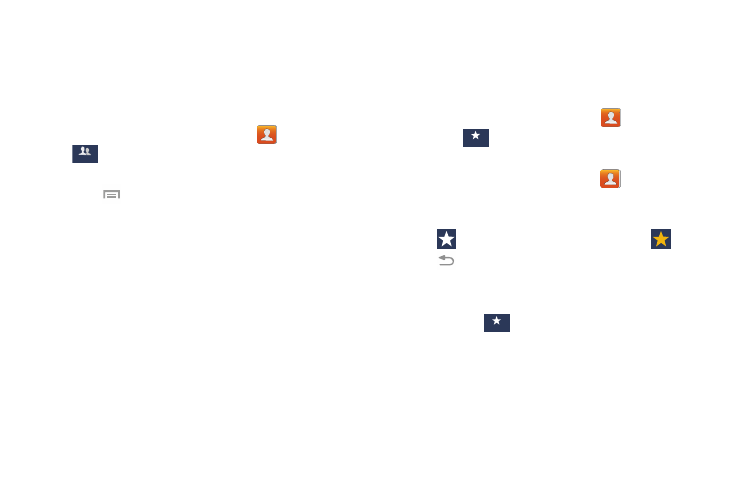
Contacts and Your Address Book 63
8. Tap Done.
9. Tap Save to save the new Group category.
Editing a Caller Group
To edit a Group entry, there must be at least one member as
part of the selected group.
1. From the Home screen, tap Contacts
➔ Groups
.
2. Tap a group entry.
3. Press
➔ Edit.
4. Make modifications to the Group ringtone, or Vibration
pattern fields.
5. Tap Add member to add more contacts to this group.
6. Tap Done.
7. Tap Save to save the edited Group category.
Address Book Favorites
Once you have stored phone numbers in the Address Book,
you can add them to your Favorites list.
To view your Favorites list:
Ⅲ From the Home screen, tap Contacts
➔
Favorites
.
Adding Favorites from the Contact list
1. From the Home screen, tap Contacts
.
2. Tap a contact that you would like to add to a group. The
selected contact displays.
3. Tap
. The Favorite star changes color to
.
4. Tap
to return to the
Address Book
.
A gold star displays on the left side of the contact
image in the Address Book.
5. Tap Favorites
. Your new favorite appears in the
Favorites list.
Groups
Favorites
Favorites
