Connections – Samsung SGH-I747MBAATT User Manual
Page 88
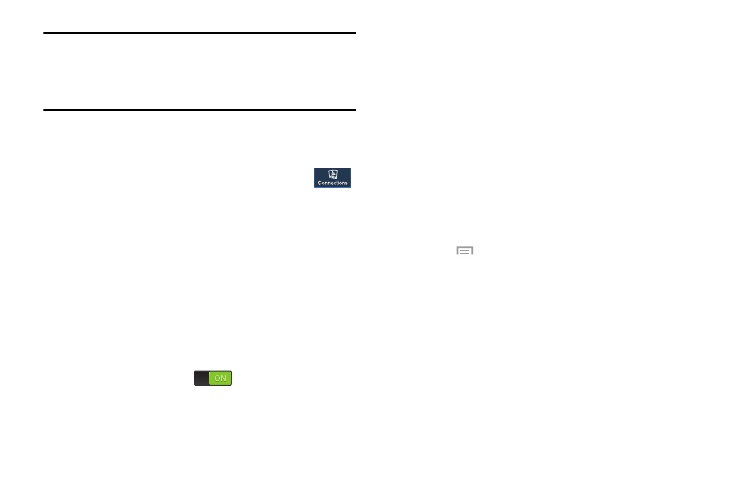
80
Note: The settings for your device are described below in the
order that they appear within the Settings menu. Options
under the Connections tab are listed first, followed by
My device, Accounts, and More settings.
Connections
To access the Connections settings:
Ⅲ From the Settings screen, tap the Connections
tab.
The Connections menu displays.
Wi-Fi Settings
This section describes the Wi-Fi settings. For information on
how to use Wi-Fi, see “Wi-Fi” on page 125.
Activating Wi-Fi
1. From the Connections menu, tap Wi-Fi.
The Wi-Fi screen displays.
2. Tap the ON/OFF slider, located to the right of the Wi-Fi
field, to turn Wi-Fi ON
.
3. Tap Scan to scan for available Wi-Fi networks. For more
information, refer to “Connect to a Wi-Fi Network” on
4. At the bottom of the Wi-Fi screen, tap the Wi-Fi Direct
button.
For more information, refer to “Wi-Fi Direct” on page
Advanced Wi-Fi Settings
The advanced Wi-Fi settings allow you to set up and manage
wireless access points.
1. From the Connections menu, tap Wi-Fi.
2. Press
➔ Advanced.
The following options are available:
• Network notification: alerts you when a new WAP is
available.
• Sort by: allows you to specify that WAPs be listed in Alphabet
order or Signal Strength order.
• Keep Wi-Fi on during sleep: allows you to specify when to
disconnect from Wi-Fi.
