Samsung SGH-I747MBAATT User Manual
Page 100
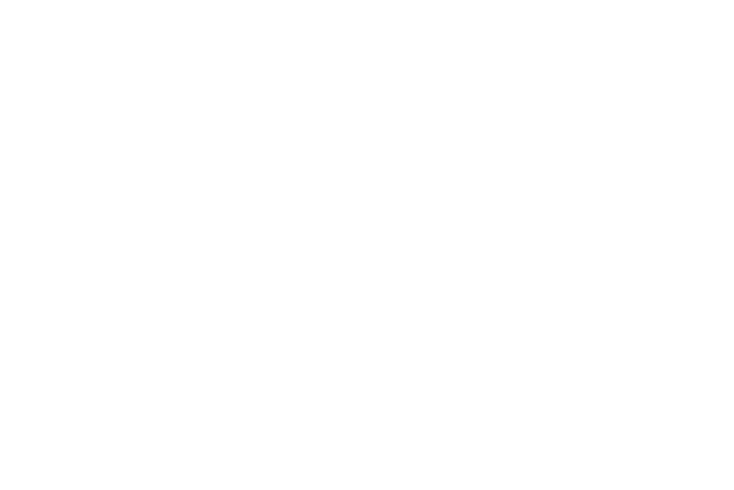
92
• Font style: allows you to set the font style that your phone will
use. You can also tap Get fonts online to choose from a wider
selection.
• Font size: allows you to select which size of font displays.
• Touch key light duration: allows you to set the time that the
touch keys located on the bottom of your phone are lit.
• Display battery percentage: allows you to see the battery
charge percentage next to the battery charge icon at the top of
the display.
• Auto adjust screen tone: allows you to save power because
the phone analyzes the displayed screen image and adjusts the
LCD brightness.
LED indicator
This option allows you to turn on your LED lights for charging,
missed events, and incoming notifications. The light will turn
on by default unless you turn them off.
1. From the My device menu, tap LED indicator.
2. Tap the following LED indicator options to create a
checkmark and turn them on or off:
• Charging: red LED lights up when the device is connected to
the charger.
• Low battery: red LED lights up when the battery level is low.
• Notifications: blue LED lights up when you have missed calls,
messages, or application events.
• Voice recording: blue LED lights up when you are recording
voice. The LED only lights up when the screen is off.
Sound Settings
From the Sound menu you can control the sounds on the
phone.
Ⅲ From the My device menu, tap Sound.
The following options display:
Volume
The Volume option allows you to change the volume for all
phone sounds in one easy location.
1. From the Sound menu, tap Volume.
2. Touch and drag the slider to adjust the sound volume
for Music, video, games, and other media, Ringtone,
Notifications, and System.
3. Tap OK.
