Samsung SGH-I747MBAATT User Manual
Page 114
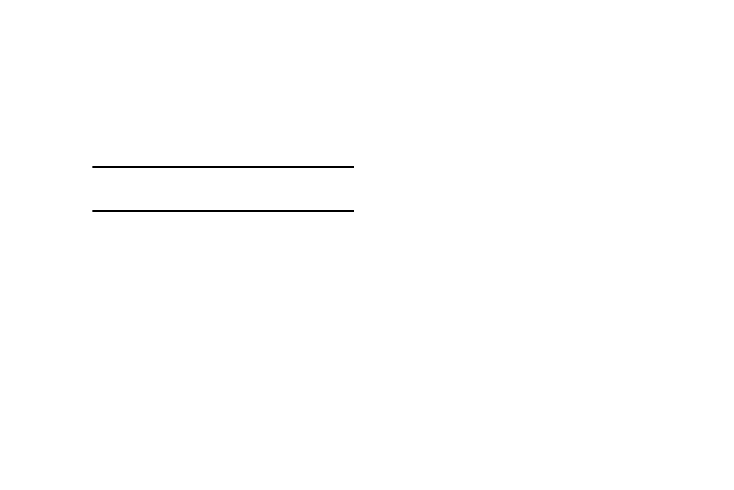
106
• Auto-capitalization: automatically capitalizes the first letter of
a sentence.
• Auto-spacing: automatically inserts a space between words.
When you finish a word, just lift your finger or stylus and start
the next word.
• Next word prediction: once enabled, predicts the next word in
your text string based on your current text entries.
• Show Voice key: once enabled, displays the Voice recognition
key on the Swype keyboard.
• Show helpful tips: turns on a flashing indicator for quick help.
• Reset Swype’s dictionary: once enabled, deletes any words
you have added to Swype’s dictionary.
• Version: displays the software version information.
3. Tap My Words on the left side of the screen to access
the following options:
• Backup & Sync: allows you to backup your Swype dictionary
and sync your Swype dictionary across multiple devices.
• Living Language: when enabled, this feature automatically
updates your Swype dictionary with popular new words.
• Social integration: allows you to learn information from your
Facebook, Twitter, and Gmail accounts to help you while using
Swype.
• Edit my dictionary: allows you to edit your personal Swype
dictionary.
• Clear language data: deletes all of your personal language
data, including your words.
• Contribute usage data: when enabled, allows the Nuance
®
application to collect usage data for better word predictions.
• Cellular data: when enabled, activates cellular data usage by
the Swype application so it can receive program updates,
language downloads, and other related features via your
existing data connection.
4. Tap Languages to activate and select the current text
input language. Default language is US English.
• Tap English to change the current language. After you change
the language, it will be displayed instead of English. You must
first select the Download languages option and download
another language before it will appear here.
Note: If incorrect words are being entered as you
type, disabled this feature.
