Contacts, Devicehelp, Contacts devicehelp – Samsung SGH-I747MBAATT User Manual
Page 158
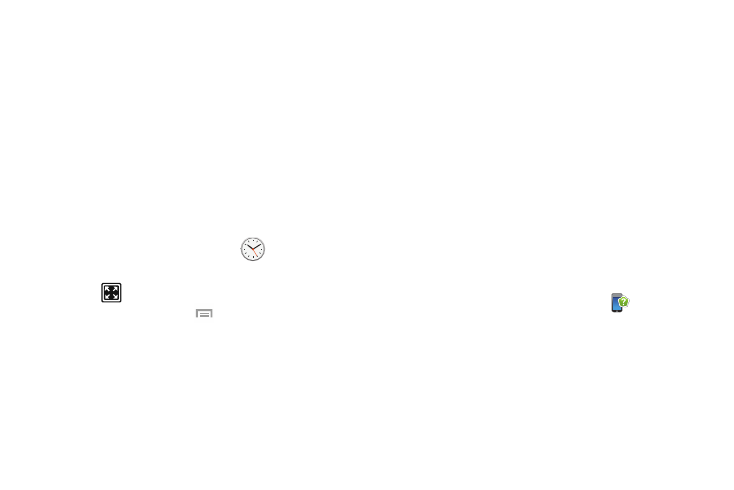
150
3. Tap the Hours field to set hours if desired. As you tap
different fields, they will become highlighted.
4. Tap the Seconds field to set seconds.
5. Tap Start to begin the timer and tap Stop to pause the
timer.
6. After stopping, tap Restart to continue or tap Reset to
set the timer back to the original setting.
Desk clock
You can use the Desk clock when you have a desk dock and
you want your phone to display the time, day, date, location,
and weather conditions when it is docked.
1. From the Apps menu, tap Clock
➔ Desk clock.
The default Desk clock displays.
2. Tap
to display the Desk clock in full-screen mode.
3. To make changes, tap
➔ Settings.
4. The following options display while in full-screen
mode:
• Calendar: when this is checked, the time, day, and date
displays. Tap to deselect.
• Weather: when this is checked, the location, temperature, and
weather condition displays. Tap to deselect.
• Dock: allows you to set your Dock settings such as Dock
sound, Audio output mode, Desk home screen display, and
Audio output.
Contacts
You can manage your daily contacts by storing their name
and number in your Address Book. Address Book entries can
be sorted by name, entry, or group.
You can also synchronize your phone Address Book with
AT&T Address Book, the network backup service.
For more information, refer to “Contacts and Your Address
Book” on page 53.
DeviceHelp
DeviceHelp provides online information to help with your
device questions.
1. From the Apps menu, tap DeviceHelp
.
The AT&T Device Help screen displays.
2. Follow the on-screen instructions for accessing helpful
information.
