Accessibility settings – Samsung SPH-D710ZWABST User Manual
Page 93
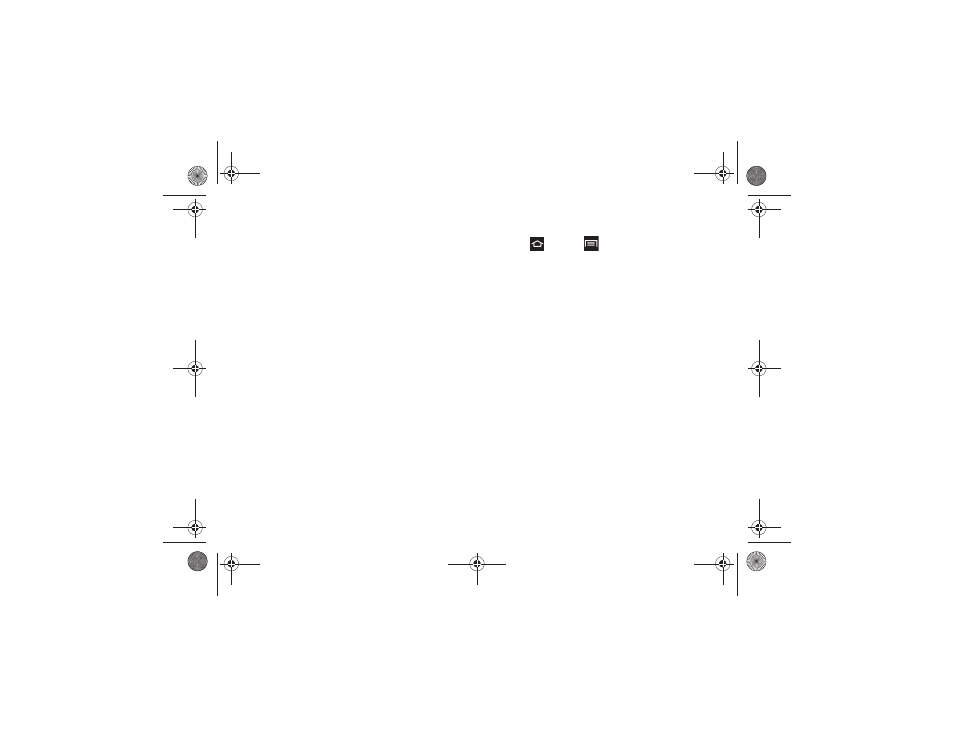
2C. Settings
78
Ⅲ
When Automatic time zone is disabled, tap
Select
time zone
to select a time zone. Scroll down the
list to view additional time zones.
Ⅲ
Tap
Use 24-hour format
to toggle between using a
12-hour or a 24-hour format.
Ⅲ
Tap
Select date format
to select how the date
information is displayed on your phone. The
selected date format is used for time displays in
your phone’s features, including Clock.
Accessibility Settings
The Accessibility settings allow you to set options to
simplify phone use and improve accessibility for users
with certain physical disabilities.
This service is able to collect all the text you type,
including personal data credit card numbers except
passwords. It may also log your user interface
interactions. Using TalkBack, every interaction and
keypress is explained in audio. The Accessibility menu
also allows you to set various vision, hearing, and
access options.
System
1.
Press
and tap
> Settings
> Accessibility
.
2.
Select settings from the following options:
Ⅲ
Auto-rotate screen
: Allows you to choose whether
the screen automatically updates when you rotate
the phone.
Ⅲ
Screen timeout
: Allows you to set the length of
delay between the last key press or screen tap
and the automatic screen timeout (dim and lock).
Ⅲ
Speak passwords
: Allows you to choose whether
to speak passwords for log-ins.
Ⅲ
Answering/ending calls
: Allows you to manage
options for answering and ending calls. Enable
The home key answers calls to answer incoming
calls by pressing the Home key. Enable The
power key ends calls to end calls by pressing the
Power key.
Ⅲ
Accessibility shortcut
: Allows you to enable or
disable a link to the Accessibility settings from the
Device options menu. The Device options menu
is available when you press and hold the Power/
Lock button.
Boost SPH-D710_MR2_JB_.book Page 78 Monday, March 25, 2013 5:34 PM
