Visual voicemail – Samsung SPH-D710ZWABST User Manual
Page 50
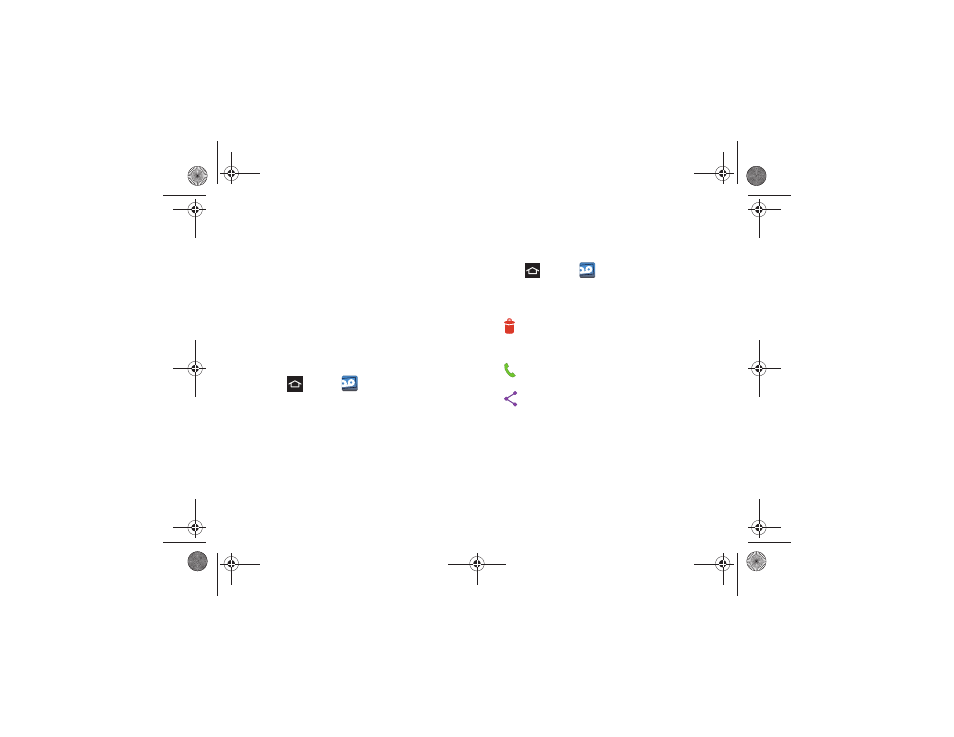
35
2B. Making and Answering Calls
Visual Voicemail
Visual Voicemail provides a quick and easy way to
access voicemail. You can locate one message without
listening to every voicemail message. This new feature
periodically retrieves caller information from all of the
current voicemails and populates a list with the caller
name and number, along with the length of time and
priority level of the voicemail message.
Set Up Visual Voicemail
Your phone automatically transfers all unanswered
calls to your voicemail, even if your phone is in use or
turned off.
1.
Press
and tap
Voicemail
.
The first time you access the Voicemail application
the Personalize your voicemail prompt displays.
2.
Tap
Personalize now
to access the voicemail setup
program.
3.
Follow the system prompts to:
Ⅲ
Create a password.
Ⅲ
Record a name announcement.
Ⅲ
Record a greeting.
Review Visual Voicemail
Visual Voicemail lets you easily access and select
which messages you want to review.
1.
Press
and tap
.
2.
Touch a message to review it.
3.
While reviewing a voicemail message these
options are available:
Ⅲ
Delete
to delete the current voicemail
message. The message is moved to the Trash
folder.
Ⅲ
Call
to call the person who left the voicemail
message.
Ⅲ
Share
to send the message via Bluetooth,
Wi-Fi Direct, Messaging, Gmail, Email, or
Google+.
Boost SPH-D710_MR2_JB_.book Page 35 Monday, March 25, 2013 5:34 PM
