Clock – Samsung SPH-D710ZWABST User Manual
Page 118
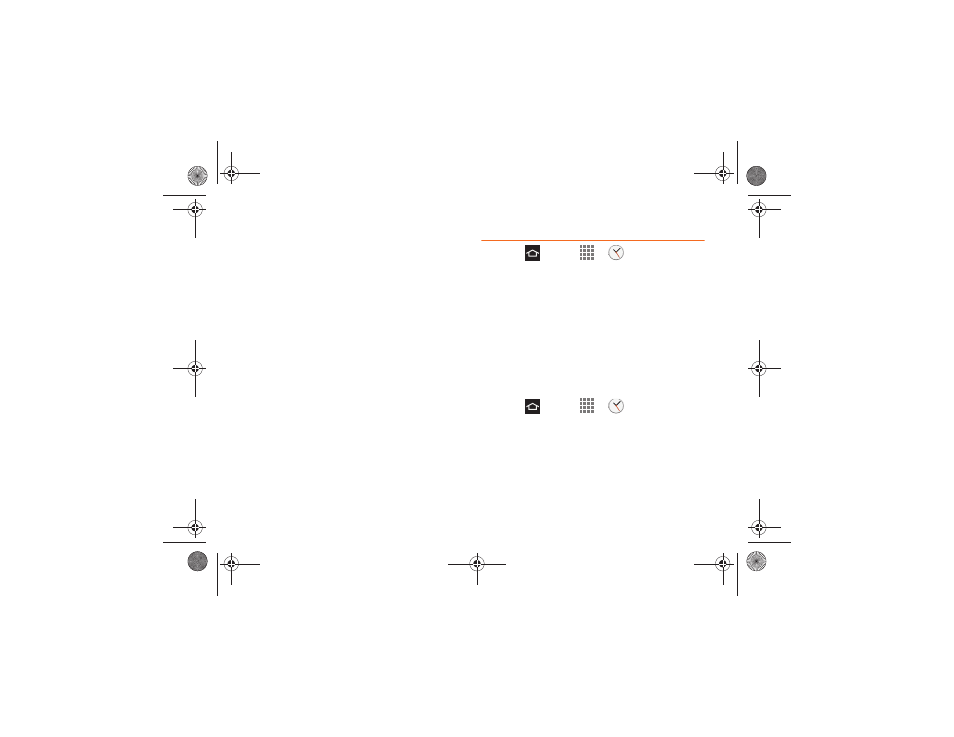
103
2F. Calendar & Tools
Day and List Views
Day view displays a list of the events of one day.
List view displays all events in chronological order.
When in Day view, slide left or right across the screen
to view earlier or later days.
Week View
Week view displays a chart of the events of one week.
In Week view:
Ⅲ
Touch and hold a time slot to create a new event.
Ⅲ
Tap an event to view details.
Ⅲ
Slide left or right across the screen to view earlier
or later weeks.
Month View
Month view displays markers on days with scheduled
events.
In Month view:
Ⅲ
Tap a day to view the events for that day.
Ⅲ
Touch and hold a day to create a new event.
Ⅲ
Slide up or down to view earlier or later months.
Clock
1.
Press
and tap
>
Clock
.
2.
Touch a tab to access Clock features:
Ⅲ
Alarm
: Set an alarm to ring at a specific time.
Ⅲ
World clock
: View the time in other parts of the
world. World Clock displays time in hundreds of
different cities, within all 24 time zones around the
world.
Ⅲ
Stopwatch
: Measure intervals of time.
Ⅲ
Timer
: Count down to a preset time.
Ⅲ
Desk clock
: Display a clock and calendar at once.
Creating an alarm
1.
Press
and tap
>
Clock
.
2.
Tap the Alarm tab, then tap
Create alarm
.
3.
Set the alarm:
Ⅲ
Tap the up and down arrows to adjust the time,
then tap PM/AM.
Boost SPH-D710_MR2_JB_.book Page 103 Monday, March 25, 2013 5:34 PM
