Using play store, Find and install an application – Samsung SPH-D710ZWABST User Manual
Page 180
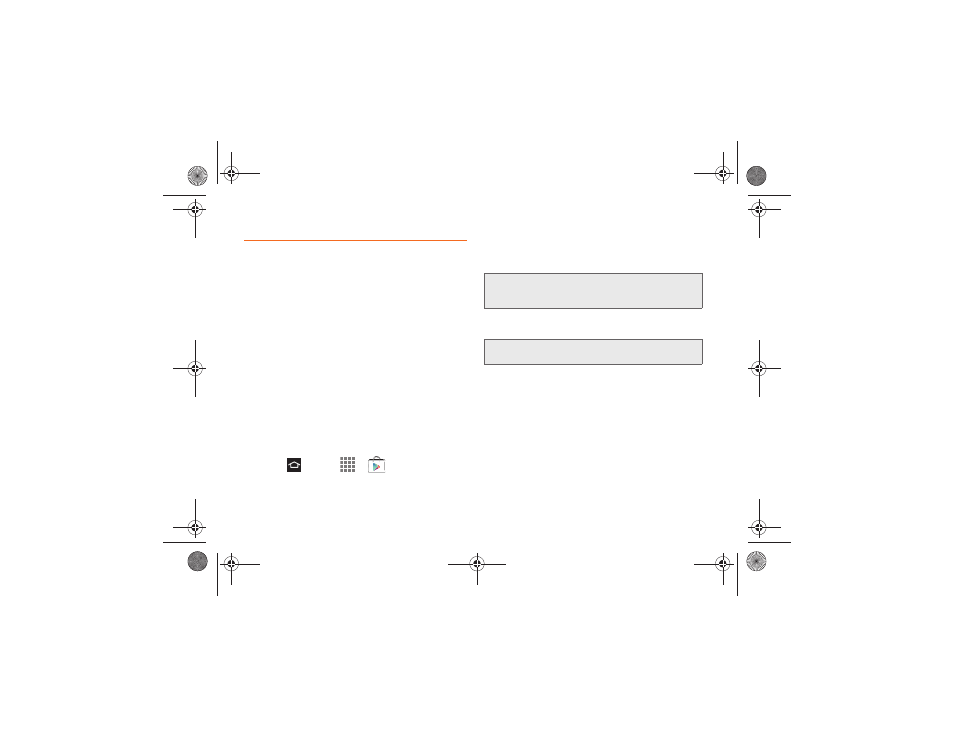
165
3B. Web & Data Services
Using Play Store
The Google Play
TM
Store app is the place to go to find
new Android apps, games, movies, music, and books
for your phone. Choose from a wide variety of free and
paid apps ranging from productivity apps to games.
When you find an app you want, you can easily
download and install it on your phone.
To access the Google Play
TM
Store app, you must first
connect to the Internet using your phone’s Wi-Fi, 4G, or
3G data connection and sign in to your Google
Account.
Find and Install an Application
When you install applications from Google Play
TM
Store
and use them on the phone, they may require acces to
your personal infromation (such as your location,
contact data, and more) or access to certain functions
or settings of your phone. Download and install only
applications that you trust.
1.
Press
and
tap
>
Play Store
.
2.
Browse through the categories (Apps, Games,
Music, Books, or Movies), find an application, and
tap the application name.
3.
Read the applications directions.
4.
Tap
Install
or
Download
(for free applications) or
the price (for paid applications).
5.
The subsequent screen notifies you whether the
application requires access to your personal
information or access to certain functions or
settings of your phone. If you agree to the
conditions, tap
Accept & download
(for free apps) or
Accept & buy
(for paid apps) to begin downloading
and installing the application.
6.
If you selected a paid application, after tapping
Accept & buy
, you are redirected to the Google
Checkout screen to pay for the application before
it’s downloaded to your phone.
Important:
Use caution with apps which request access to
any personal data, functions, or significant
amounts of data usage times.
Note:
You need a Google Checkout account to purchase
items from the Google Play Store application.
Boost SPH-D710_MR2_JB_.book Page 165 Monday, March 25, 2013 5:34 PM
