Samsung SPH-D710ZWABST User Manual
Page 144
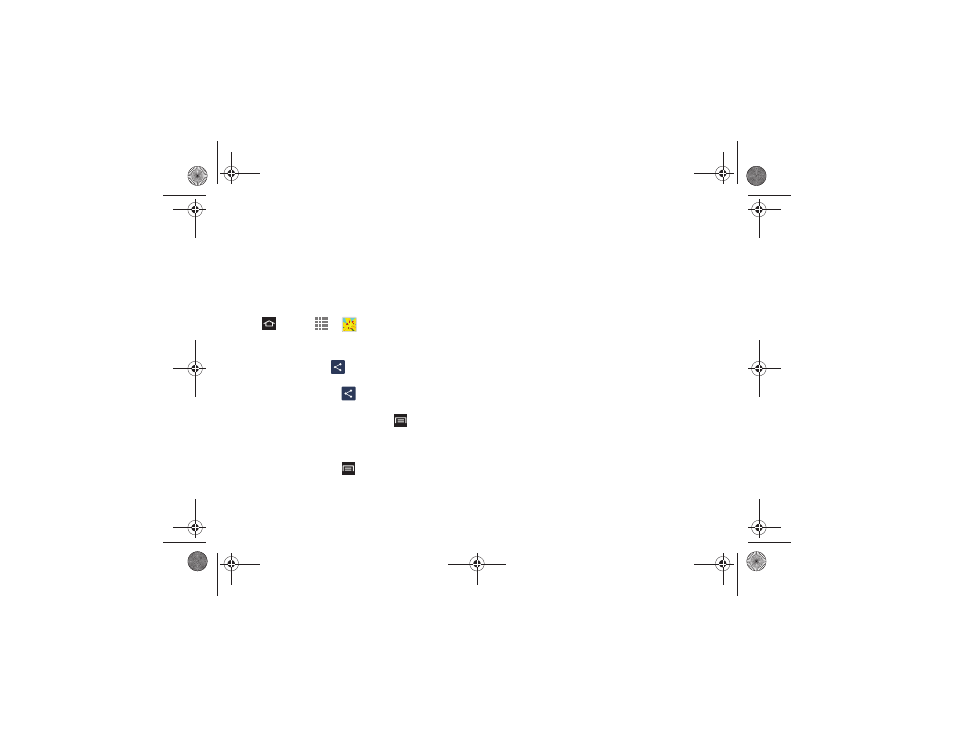
129
2I. Bluetooth
1.
Set the receiving device to discoverable mode. You
may also need to set it to “Receive Beams” or
“Receive Files”. Refer to the device’s
documentation for instructions on receiving
information over Bluetooth.
2.
On the phone, open the application that contains
the information or file you want to send.
3.
For example, if you want to send a photo, press
and tap
>
Gallery
.
Follow the steps for the type of item you want to send:
1.
Photo or video
(in Camera). After capturing a
photo/video, tap
Send via
> Bluetooth
.
2.
Photo or video
(in Gallery). On the Albums tab, tap
an album, then tap
Send via
> Bluetooth
.
3.
Calendar event
. In the Calendar’s Day view or Week
view, tap the event and then tap
>
Share via >
Bluetooth
.
4.
Music track
. This feature is available through the
Music Player
. With the track displayed on the Now
playing screen, tap
> Share via > Bluetooth
.
5.
Voice recording
. On the main Voice Recorder
screen, touch and hold a recording and then tap
Share via > Bluetooth
.
6.
Tap Yes if you are prompted to turn on Bluetooth.
7.
Tap the name of the receiving device.
8.
Accept the connection on the receiving phone (if
prompted), and enter the same passcode on both
your phone and the other device, or confirm the
auto-generated passcode.
9.
Accept the file on the receiving device.
The location where the information is saved depends
on the type of information and the receiving device:
Ⅲ
If you send a calendar event or contact, it is
normally added directly to the corresponding
application on the receiving device. For example,
if you send a calendar event to a compatible
phone, the event display on that phone’s
calendar.
Ⅲ
If you send another file type to a Windows
computer, it is normally saved in the Bluetooth
Exchange folder within your personal document
folders.
Boost SPH-D710_MR2_JB_.book Page 129 Monday, March 25, 2013 5:34 PM
