Launching a web connection, View a specific website – Samsung SPH-D710ZWABST User Manual
Page 157
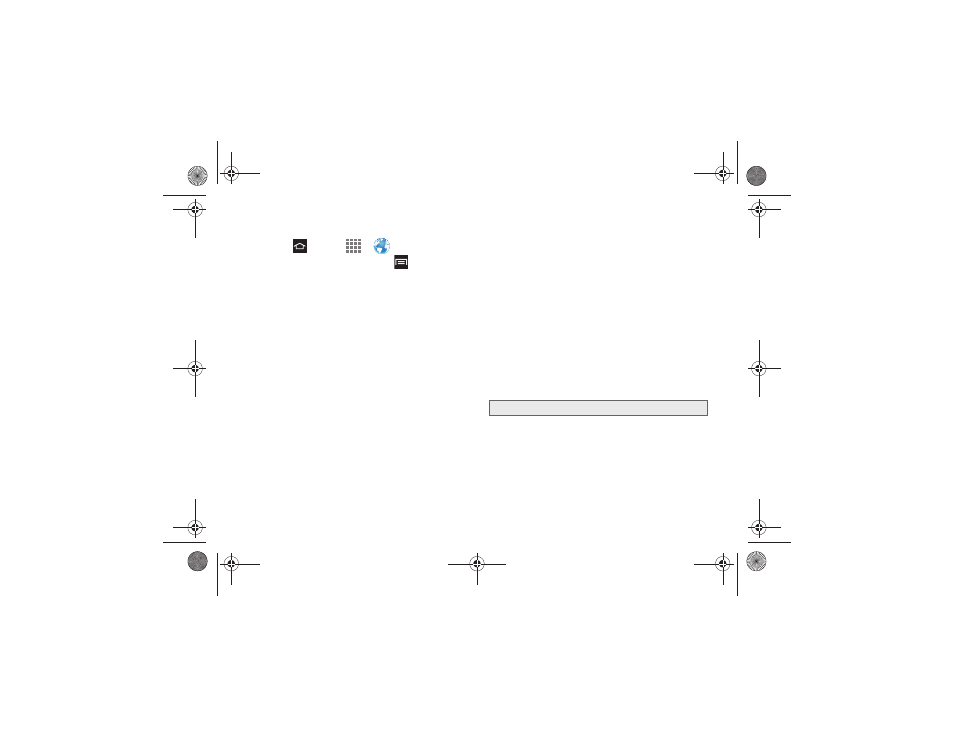
3B. Web & Data Services
142
Launching a Web Connection
1.
Press
and tap
>
Internet
.
2.
From any open Web page, tap
. Options
available in the browser menus include:
Ⅲ
New window
: Displays a new window so you can
browse multiple URLs.
Ⅲ
Add bookmark
: Allows you to add a URL to your
bookmark list.
Ⅲ
Add shortcut
: Allows you to add a shortcut to your
Home screen.
Ⅲ
Share page
: Allows you to share the page using
Gmail or as a message.
Ⅲ
Find on page
: Allows you to search in the current
page.
Ⅲ
Desktop view
: Allows you to assign the browser to
display the current page in the desktop view (to
closely mimic the screen as it would display on a
Desktop computer).
Ⅲ
Save for offline reading
: Saves the Web page so
you can read it later even when offline.
Ⅲ
Brightness
: Allows you to adjust the brightness
and color of your display.
Ⅲ
Downloads
: Displays the download history.
Ⅲ
: Allows you to print the screen or Web page
on a Samsung printer using Wi-Fi.
Ⅲ
Settings
: Allows you to modify your Web settings.
View a Specific Website
Just like any other browser, you can use the URL field
to enter a website address and go to a specific
website.
1.
Tap the URL field and enter a website address.
As you type the address, if your desired website
displays within the suggested sites list, tap the
entry to begin viewing.
2.
Tap
Go
.
●
Remember passwords
: Stores usernames and
passwords for visited sites. Remove the
checkmark to disable this function.
●
Clear passwords
: Deletes any previously
stored usernames or passwords. Tap OK to
complete the process.
Note:
Not all websites are viewable on this phone.
Boost SPH-D710_MR2_JB_.book Page 142 Monday, March 25, 2013 5:34 PM
