Edit email account settings – Samsung SPH-D710ZWABST User Manual
Page 172
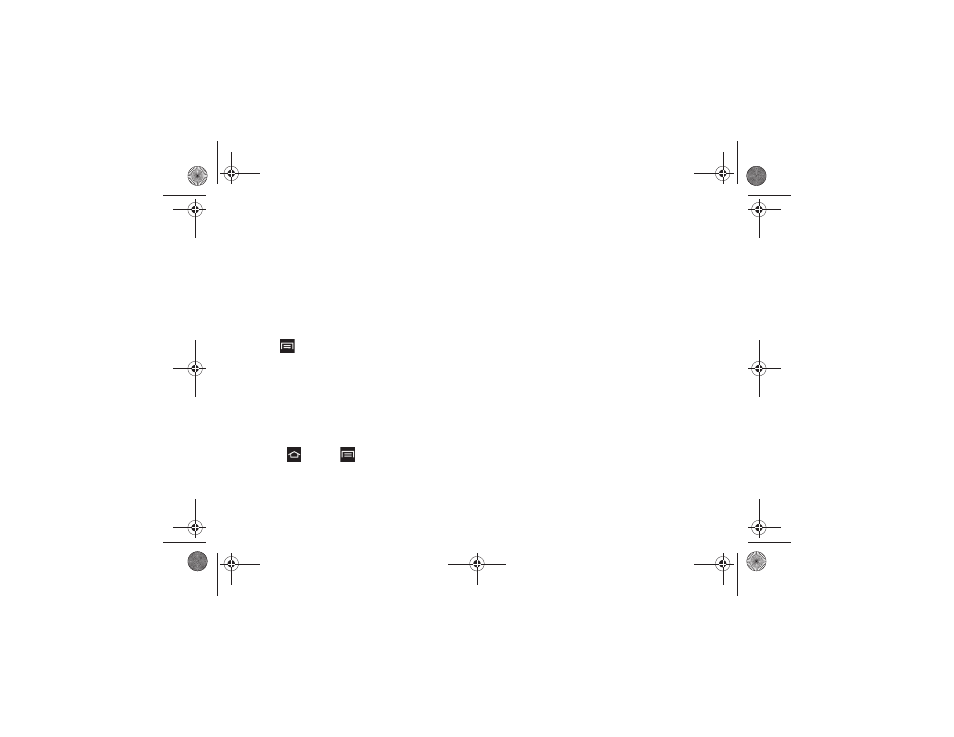
157
3B. Web & Data Services
4.
Tap
Internal message settings
to modify the
auto-replies to inter-office e-mail. Tap
External
message settings
to modify the auto-replies to
email received outside of your immediate office
location.
5.
Tap
Set
.
Set Email Message Priority
You can set the priority for an email message you send
with your Exchange ActiveSync account.
1.
Tap
> Priority
while composing the message.
2.
Select one of the following:
High
,
Normal
, or
Low
.
Edit Email Account Settings
Once an account is added you can synchronize
features such as the calendar, contacts, Gmail, and
more.
1.
Sign in to your Google account.
2.
Press
and
tap
> Settings
.
3.
Tap the account name, then configure these
settings:
Ⅲ
Account name
: Displays the name used by the
phone to track the account.
Ⅲ
Your name
Edits the name attached to emails you
send from the selected account.
Ⅲ
Signature
: Attaches a customized signature to the
bottom of all outgoing emails.
Ⅲ
Default account
: Assigns this account as the
default email account used for outgoing
messages.
Ⅲ
Always Cc/Bcc myself
: Includes your own email
address in either the CC, Bcc, or None fields. Lets
you always receive a copy of outgoing emails.
Ⅲ
Forward with files
: Includes attachments when
forwarding an email.
Ⅲ
Recent messages
: Select the number of
messages displayed in the Recent messages
queue.
Ⅲ
Show images
: View embedded images located
within the body of the currently displayed email.
Ⅲ
Email check frequency
: Adjusts the time interval
used by your phone to check your email account
for new email messages.
Boost SPH-D710_MR2_JB_.book Page 157 Monday, March 25, 2013 5:34 PM
