Displaying your phone number – Samsung SPH-D710ZWABST User Manual
Page 37
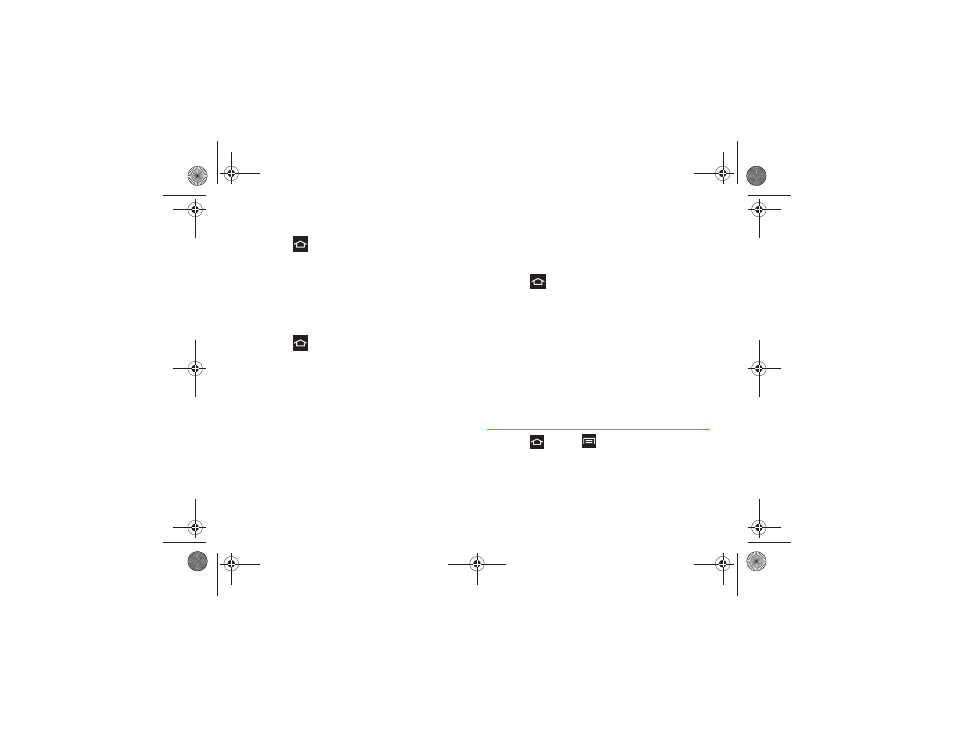
2A. Device Basics
22
Removing a Widget
1.
Press .
2.
Touch and hold the desired widget. This unlocks it
from its location on the current screen.
3.
Drag the widget to the Remove icon and release it.
As you place the Widget into the Trash, both items
turn red.
Adding Folders
1.
Press .
2.
Navigate to the desired Home Page, and then
touch and hold an empty area of the Home screen.
3.
Tap
Folder
to add a new folder to the Home
screen. Tap the folder to give it a name and tap
OK
.
Changing the Background Wallpaper
You can customize the screen’s wallpaper image on
the Home screen, Lock screen, or you can place the
same image on both the Home and lock screens.
1.
Press .
2.
Touch and hold an empty area of the Home
screen.
3.
Tap
Set wallpaper
, and then select the screen(s) to
change. Selections:
Home screen, Lock screen
, or
Home and lock screens
.
4.
Select a location in which to search for wallpaper,
then select a wallpaper image. Selections are:
Gallery
,
ID wallpapers
(Home screen only),
Live
wallpapers
(Home screen only), or
Wallpapers
.
Displaying Your Phone Number
ᮣ
Press
and
tap
>
Settings
> About device >
Status
. (Your phone number and other phone
information displays.)
Boost SPH-D710_MR2_JB_.book Page 22 Monday, March 25, 2013 5:34 PM
